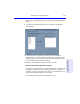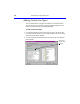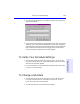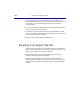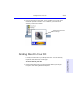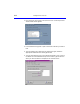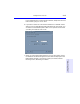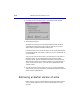User's Manual
Table Of Contents
- Hewlett-Packard Limited Warranty Statement
- HP Software License Agreement
- Chapter 1: Connecting CD-Writer Plus and Installing Software
- Chapter 2: Using Your CD-Writer Plus
- Chapter 3: Problem Solving
- Chapter 4: Sharing Your CDs
- Chapter 5: Making Data CDs
- Chapter 6: Making Music CDs
- Chapter 7: making Inserts and Labels
- Chapter 8: Copying CDs
- Chapter 9: Find Files Fast with HP Simple Trax
- What Simple Trax Can Do for You
- Copying Files to CD
- Automatically Copying Files to CD
- Preparing a CD for Automatic Operations
- To Verify Your Schedule Settings
- To Change a Schedule
- Browsing Your Simple Trax CDs
- Finding Files On Your CD
- Copying Files and Folders Back to Your Hard Drive
- Retrieving an Earlier Version of a File
- Importing CDs into HP Simple Trax
- Event Logs
- Changing the Index Display
- Chapter 10: HP Disaster Recovery
- Appendix A: Technical Specifications
- Appendix B: Customer Support
- Index
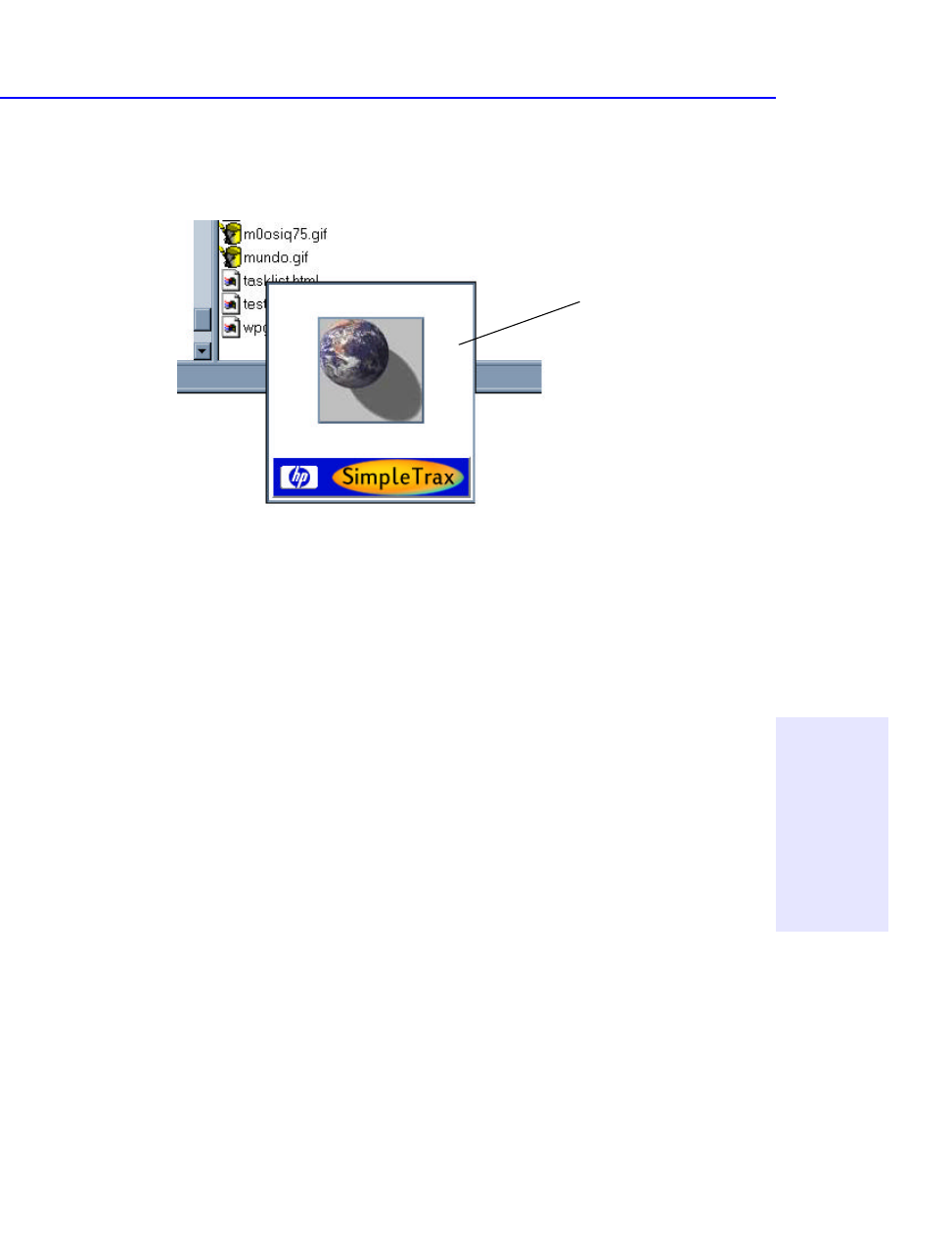
Finding Files On Your CD 9-11
Chapter 9: Find Files Fast
with HP Simple Trax
3. Point to a filename in the index. If it is a graphic file, you will see a
thumbnail preview of the file. If it is a text file, you’ll see a short
summary of the file’s contents.
Finding Files On Your CD
It is easy to locate files on your Simple Trax CDs. You can search by
keywords, dates, filename, and file type.
To find a file on your CD:
1. Run Windows Explorer by clicking the Start button, pointing to
Programs, and clicking Windows Explorer.
Thumbnail preview of the
file mundo.gif