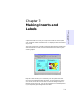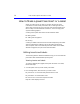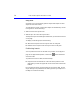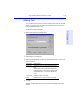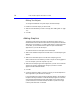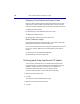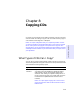User's Manual
Table Of Contents
- Hewlett-Packard Limited Warranty Statement
- HP Software License Agreement
- Chapter 1: Connecting CD-Writer Plus and Installing Software
- Chapter 2: Using Your CD-Writer Plus
- Chapter 3: Problem Solving
- Chapter 4: Sharing Your CDs
- Chapter 5: Making Data CDs
- Chapter 6: Making Music CDs
- Chapter 7: making Inserts and Labels
- Chapter 8: Copying CDs
- Chapter 9: Find Files Fast with HP Simple Trax
- What Simple Trax Can Do for You
- Copying Files to CD
- Automatically Copying Files to CD
- Preparing a CD for Automatic Operations
- To Verify Your Schedule Settings
- To Change a Schedule
- Browsing Your Simple Trax CDs
- Finding Files On Your CD
- Copying Files and Folders Back to Your Hard Drive
- Retrieving an Earlier Version of a File
- Importing CDs into HP Simple Trax
- Event Logs
- Changing the Index Display
- Chapter 10: HP Disaster Recovery
- Appendix A: Technical Specifications
- Appendix B: Customer Support
- Index
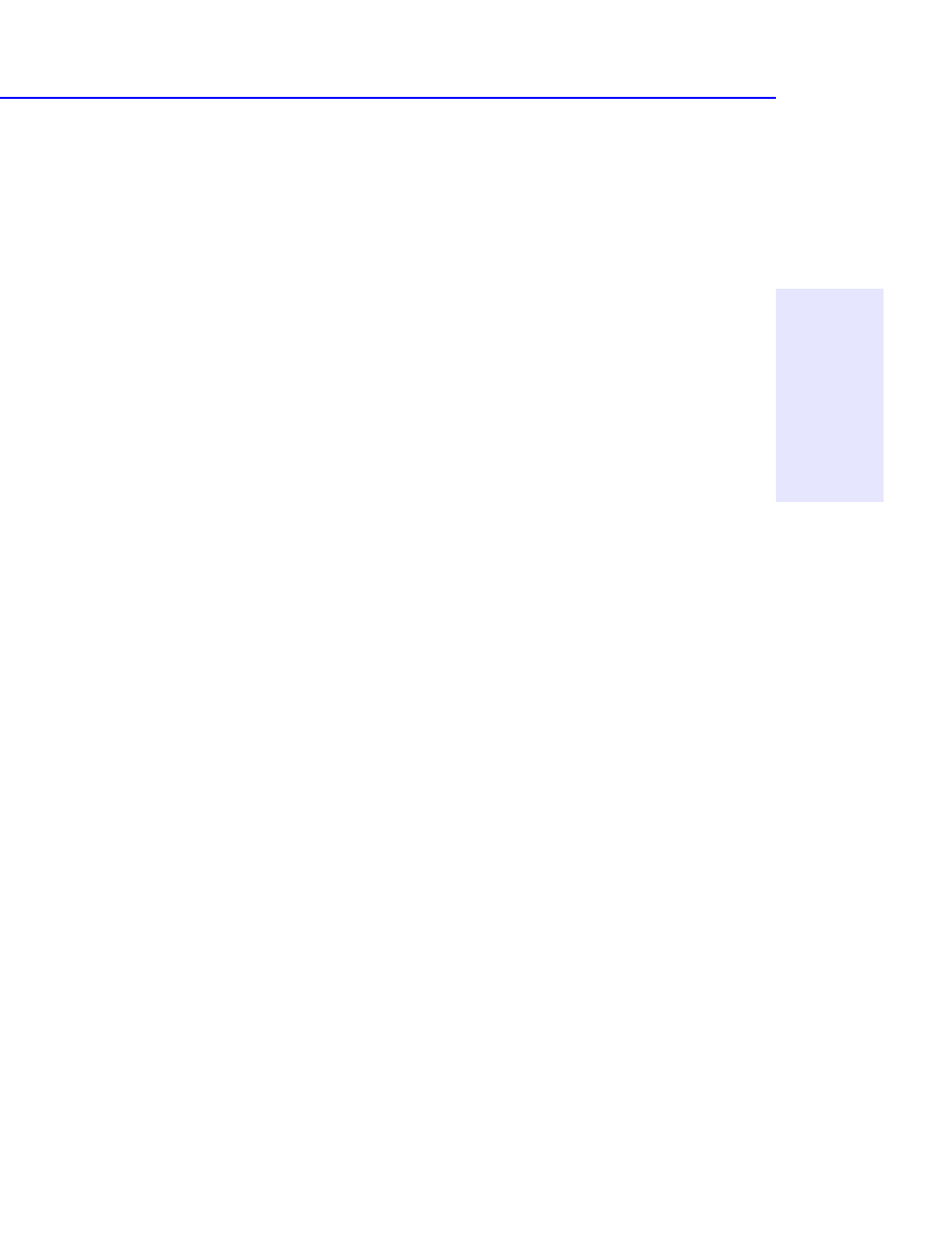
How to Make a Jewel Case Insert or a Label 7-7
Chapter 7: Making Inserts
and Labels
If you select Microsoft Clipart Gallery, you will see a window with small
images of the available graphics. Select the graphic you want and click
Insert.
6. Move or resize the graphic, as required.
NOTE: See the “Adding Graphics” topic in EasyCDCreator online Help for
information on editing and moving objects.
Arranging Track Titles
Information about tracks listed in the Audio CD Layout is automatically
added to the Jewel Case Layout window. If you delete tracks while
making an audio CD, the associated information is automatically
updated in the Jewel Case Layout tab.
Deleting tracks while preparing to make an audio CD may cause blank
rows to appear in the tracks list of the Jewel Case Layout tab. Therefore, if
you make changes to the track list that affect the position of the tracks
on the Jewel Case Layout window, EasyCDCreator asks if you want the
tracks automatically repositioned.
The Jewel Case Layout tab provides some commands that let you create
columns of track information, display the length and number of each
track, and automatically position tracks on the layout.
The following sections describe different ways you can arrange the tracks
in the Jewel Case Layout.
Creating Track Column Lists
You can arrange the track information boxes:
■ Randomly by dragging them to new positions in the Jewel Case
Layout window, or
■ In a linear list with one or two columns.
To create a track list:
■ Select One Column or Two Column from the Text menu.