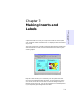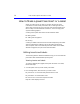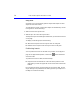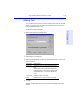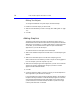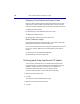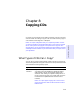User's Manual
Table Of Contents
- Hewlett-Packard Limited Warranty Statement
- HP Software License Agreement
- Chapter 1: Connecting CD-Writer Plus and Installing Software
- Chapter 2: Using Your CD-Writer Plus
- Chapter 3: Problem Solving
- Chapter 4: Sharing Your CDs
- Chapter 5: Making Data CDs
- Chapter 6: Making Music CDs
- Chapter 7: making Inserts and Labels
- Chapter 8: Copying CDs
- Chapter 9: Find Files Fast with HP Simple Trax
- What Simple Trax Can Do for You
- Copying Files to CD
- Automatically Copying Files to CD
- Preparing a CD for Automatic Operations
- To Verify Your Schedule Settings
- To Change a Schedule
- Browsing Your Simple Trax CDs
- Finding Files On Your CD
- Copying Files and Folders Back to Your Hard Drive
- Retrieving an Earlier Version of a File
- Importing CDs into HP Simple Trax
- Event Logs
- Changing the Index Display
- Chapter 10: HP Disaster Recovery
- Appendix A: Technical Specifications
- Appendix B: Customer Support
- Index
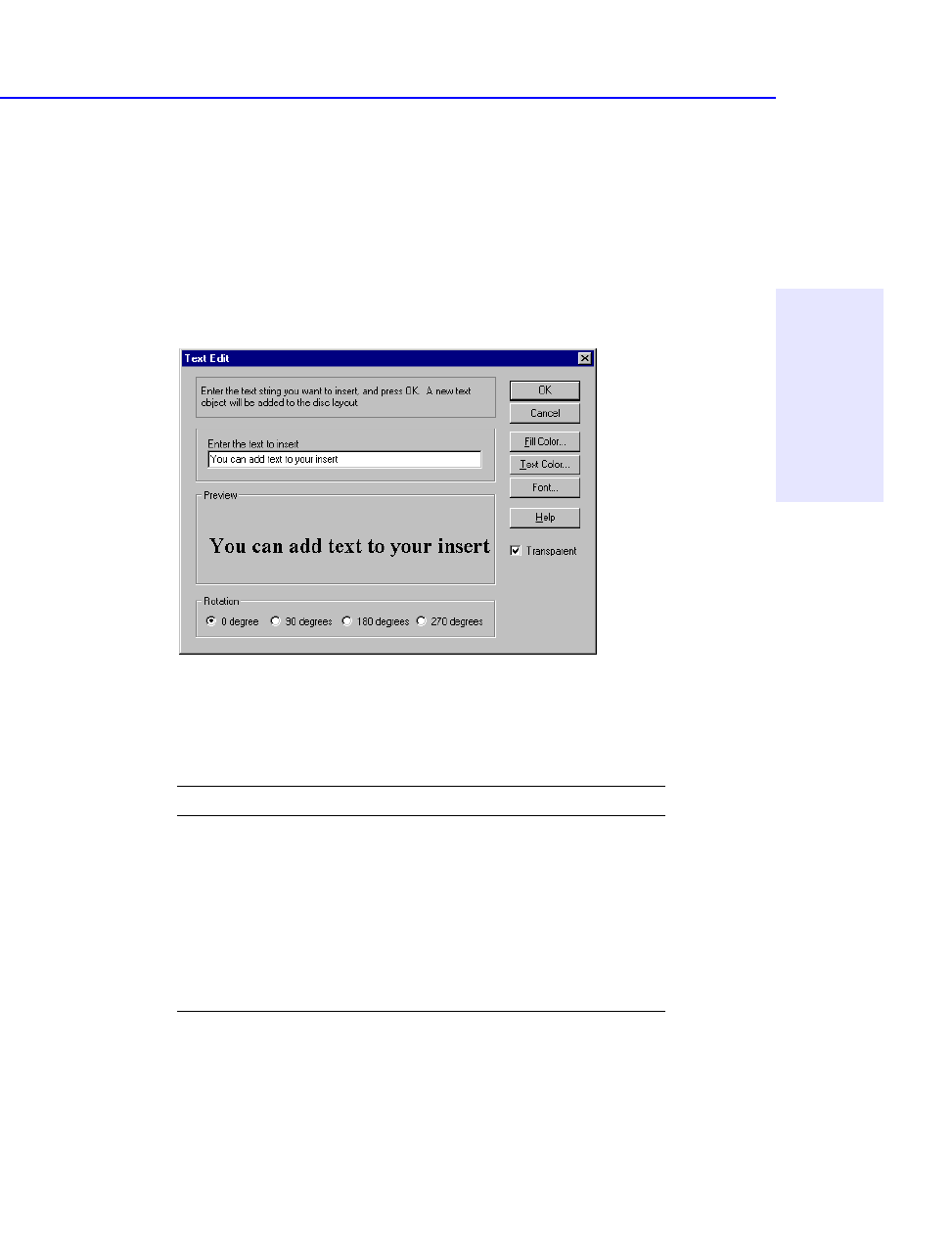
How to Make a Jewel Case Insert or a Label 7-5
Chapter 7: Making Inserts
and Labels
Adding Text
You can add as much text as you like to the jewel case insert or CD label.
When you add text, you can define some attributes, such as font style,
color, and background fill color.
To add text, follow these steps:
1. Select Insert Text from the Edit menu.
2. Type the text in the Text box.
3. Select the text attributes you want by clicking the Fill Color, Text Color,
or Font buttons:
4. Click OK.
The text is added where the cursor is located on the Jewel Case Layout
window.
Attribute Description
Fill Color Select the color you want surrounding the
text.
NOTE: When text is marked Transparent—
meaning that you can see the background
behind the text— you cannot define a fill
color
.
Text Color Select the color of the text.
Font Select the font, style, and size of the text.