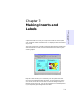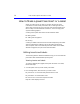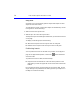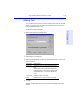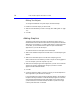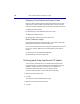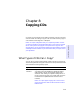User's Manual
Table Of Contents
- Hewlett-Packard Limited Warranty Statement
- HP Software License Agreement
- Chapter 1: Connecting CD-Writer Plus and Installing Software
- Chapter 2: Using Your CD-Writer Plus
- Chapter 3: Problem Solving
- Chapter 4: Sharing Your CDs
- Chapter 5: Making Data CDs
- Chapter 6: Making Music CDs
- Chapter 7: making Inserts and Labels
- Chapter 8: Copying CDs
- Chapter 9: Find Files Fast with HP Simple Trax
- What Simple Trax Can Do for You
- Copying Files to CD
- Automatically Copying Files to CD
- Preparing a CD for Automatic Operations
- To Verify Your Schedule Settings
- To Change a Schedule
- Browsing Your Simple Trax CDs
- Finding Files On Your CD
- Copying Files and Folders Back to Your Hard Drive
- Retrieving an Earlier Version of a File
- Importing CDs into HP Simple Trax
- Event Logs
- Changing the Index Display
- Chapter 10: HP Disaster Recovery
- Appendix A: Technical Specifications
- Appendix B: Customer Support
- Index
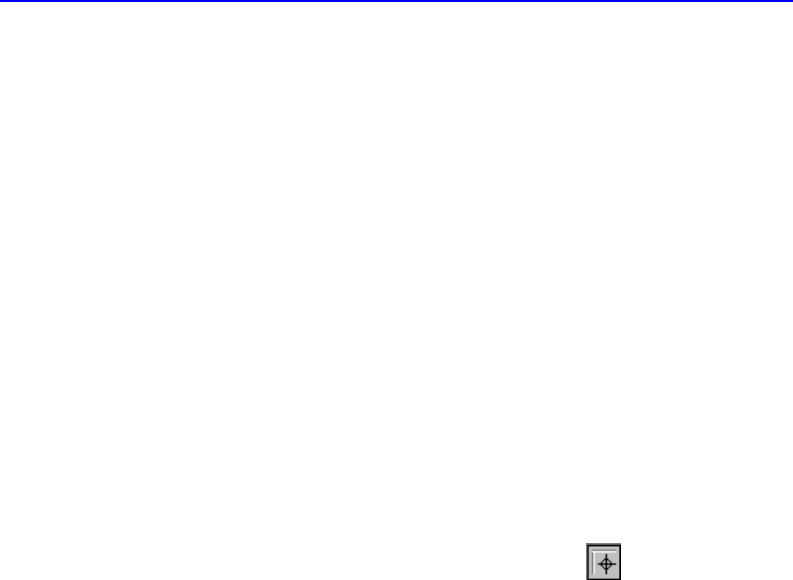
7-4 How to Make a Jewel Case Insert or a Label
Using Grids
Grids help you to more precisely position objects with respect to other
objects on the insert or label.
To snap objects to a grid—meaning the objects are automatically moved
to the grid line—do the following:
1. Select Grid from the Layout menu.
2. Select Snap to Grid from the Layout menu.
The objects snap to the nearest grid marker when you move them around
on the page.
To display or hide the grids, do the following:
■ Select the Grid option from the Layout menu to view grids.
■ Deselect the Grid option from the Layout menu to hide grids.
Positioning Inserts
You can position the insert or CD label at any location on the physical
page. For an approximate position, use the box at the intersection
of the two rulers.
To position the insert or label, follow these steps:
■ Drag the box at the intersection of the ruler to the position on the
page where you want the upper left corner of the insert or label to be
located.
For more precise control over the position of the insert or label, use the
Origin settings in the preferences. See “Setting Insert Layout Options” in
the EasyCDCreator online Help.