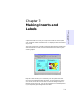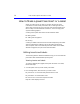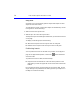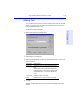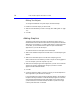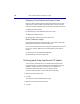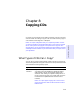User's Manual
Table Of Contents
- Hewlett-Packard Limited Warranty Statement
- HP Software License Agreement
- Chapter 1: Connecting CD-Writer Plus and Installing Software
- Chapter 2: Using Your CD-Writer Plus
- Chapter 3: Problem Solving
- Chapter 4: Sharing Your CDs
- Chapter 5: Making Data CDs
- Chapter 6: Making Music CDs
- Chapter 7: making Inserts and Labels
- Chapter 8: Copying CDs
- Chapter 9: Find Files Fast with HP Simple Trax
- What Simple Trax Can Do for You
- Copying Files to CD
- Automatically Copying Files to CD
- Preparing a CD for Automatic Operations
- To Verify Your Schedule Settings
- To Change a Schedule
- Browsing Your Simple Trax CDs
- Finding Files On Your CD
- Copying Files and Folders Back to Your Hard Drive
- Retrieving an Earlier Version of a File
- Importing CDs into HP Simple Trax
- Event Logs
- Changing the Index Display
- Chapter 10: HP Disaster Recovery
- Appendix A: Technical Specifications
- Appendix B: Customer Support
- Index

7-2 How to Make a Jewel Case Insert or a Label
How to Make a Jewel Case Insert or a Label
When you make a music CD, EasyCDCreator uses the CD layout
information to create a basic jewel case insert, including the CD title,
artist name, and list of songs. You can then click the Jewel Case Layout
tab to modify and customize that information, such as changing font
styles and adding graphics.
Creating custom jewel case inserts involves three basic tasks:
■ Editing inserts
■ Adding text and graphics
■ Printing
Creating CD labels involves the second and third steps; EasyCDCreator
does not automatically create any text for the label. The following
sections explain how to view and edit jewel case inserts and CD labels,
add text and graphics, and print the inserts and labels.
Editing Inserts and Labels
The following sections describe the different ways you can view and edit
jewel case inserts and labels before printing them.
Viewing Inserts and Labels
To view the different parts (pages) of the jewel case insert or CD label,
follow these steps:
1. Click the Jewel Case Layout tab in EasyCDCreator.
2. From the Page menu, select the item you want to view:
■ Jewel Front—to view the Inside Jacket and Front Cover
■ Jewel Back—to view the Back Cover
■ Disc Printer—to view the Compact Disc label
EasyCDCreator displays the view.