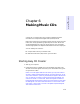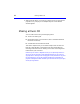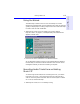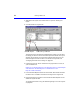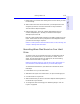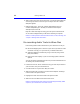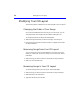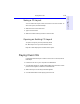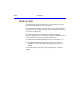User's Manual
Table Of Contents
- Hewlett-Packard Limited Warranty Statement
- HP Software License Agreement
- Chapter 1: Connecting CD-Writer Plus and Installing Software
- Chapter 2: Using Your CD-Writer Plus
- Chapter 3: Problem Solving
- Chapter 4: Sharing Your CDs
- Chapter 5: Making Data CDs
- Chapter 6: Making Music CDs
- Chapter 7: making Inserts and Labels
- Chapter 8: Copying CDs
- Chapter 9: Find Files Fast with HP Simple Trax
- What Simple Trax Can Do for You
- Copying Files to CD
- Automatically Copying Files to CD
- Preparing a CD for Automatic Operations
- To Verify Your Schedule Settings
- To Change a Schedule
- Browsing Your Simple Trax CDs
- Finding Files On Your CD
- Copying Files and Folders Back to Your Hard Drive
- Retrieving an Earlier Version of a File
- Importing CDs into HP Simple Trax
- Event Logs
- Changing the Index Display
- Chapter 10: HP Disaster Recovery
- Appendix A: Technical Specifications
- Appendix B: Customer Support
- Index
6-1
Chapter 6: Making Music
CDs
Chapter 6:
Making Music CDs
A music CD is a compact disc (CD) containing digital audio tracks
recorded in the Compact Disc-Digital Audio (CD-DA) format.
Music CDs can store up to 74 minutes of music and may contain up to 99
tracks, each usually representing a separate piece of music. Music CDs
can be played back from a home or car CD player or from a CD-ROM
drive through speakers or headphones attached to the drive’s output jack.
You can use EasyCDCreator to:
■ Compile audio CDs of your favorite music
■ Make CDs from Wave (.wav) files on your hard drive
Starting EasyCDCreator
1. Start up your computer.
2. Insert a blank CD-R or CD-RW disc in the CD-Writer Plus. After a few
seconds a screen will appear which asks you to “Please select the type of
CD you wish to create.”
NOTE: If no screen appears after about 15 seconds, you may have inserted a
disc that is already formatted. Remove the disc and insert a blank disc. Or the
“Auto insert notification” option may be disabled (this applies to Windows95
only). To check this, click Start, move the mouse pointer over Settings, and
click Control Panel. In Control Panel, double-click System and select the
Device Manager tab. Double-click the icon for the CD-Writer Plus, then select
the Settings tab. Click Auto insert notification if it does not have a check
mark next to it, and click OK. Click OK on the System Properties dialog box.
Then close the Control Panel.