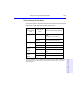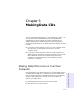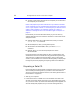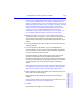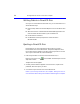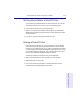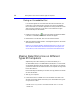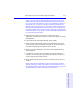User's Manual
Table Of Contents
- Hewlett-Packard Limited Warranty Statement
- HP Software License Agreement
- Chapter 1: Connecting CD-Writer Plus and Installing Software
- Chapter 2: Using Your CD-Writer Plus
- Chapter 3: Problem Solving
- Chapter 4: Sharing Your CDs
- Chapter 5: Making Data CDs
- Chapter 6: Making Music CDs
- Chapter 7: making Inserts and Labels
- Chapter 8: Copying CDs
- Chapter 9: Find Files Fast with HP Simple Trax
- What Simple Trax Can Do for You
- Copying Files to CD
- Automatically Copying Files to CD
- Preparing a CD for Automatic Operations
- To Verify Your Schedule Settings
- To Change a Schedule
- Browsing Your Simple Trax CDs
- Finding Files On Your CD
- Copying Files and Folders Back to Your Hard Drive
- Retrieving an Earlier Version of a File
- Importing CDs into HP Simple Trax
- Event Logs
- Changing the Index Display
- Chapter 10: HP Disaster Recovery
- Appendix A: Technical Specifications
- Appendix B: Customer Support
- Index

5-2 Making Data CDs to Use on Your Own Computer
■ Transfer a large number of files from the computer you use at work to
the computer you use at home
NOTE: Other people may be able to read data discs you create with DirectCD
on their computers if their CD-related hardware and software is set up the same
as it is on your computer. However, it is more likely that your data discs will be
usable on other computers if you create them with EasyCDCreator, as
described in “Making Data CDs to Use on Different Types of Computers” on
page 5-6.
DirectCD lets you read and write files directly to your CD with any
software application that can read from and write to a drive letter. Some
examples include:
■ Software applications such as Microsoft Word, when you use the
Save or Save As commands
■ Windows Explorer, when you drag and drop files
■ Windows 95
®,
Windows 98/NT, when you use the Send To
command
■ MS-DOS, when you use command prompts from within
Windows95/NT
DirectCD provides a file system based on UDF v1.5 specifications and
writes data to the CD-R or CD-RW disc using packet-writing technology.
This technology, together with the file system, gives you drive letter
access to your CD-Writer Plus. A DirectCD wizard guides you step-by-step
through the process of preparing and ejecting CD-R and CD-RW discs.
Preparing a Data CD
Follow these steps to start DirectCD and prepare a blank CD-R or CD-RW
disc for reading and writing data. (If you want to write more data to a
disc that you already formatted in DirectCD, see “Writing More Data to a
DirectCD Disc” on page 5-5.)
1. Start up your computer.
2. Insert a blank CD-R or CD-RW disc in the CD-Writer Plus. After a few
seconds a screen will appear which asks you to “Please select the type of
CD you wish to create.” (If the DirectCD Disc Ready window appears, the
disc has already been prepared, and you can start writing data to it.)