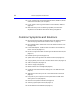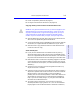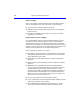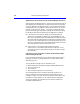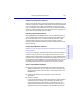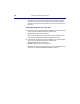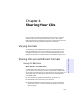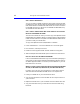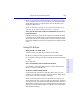User's Manual
Table Of Contents
- Hewlett-Packard Limited Warranty Statement
- HP Software License Agreement
- Chapter 1: Connecting CD-Writer Plus and Installing Software
- Chapter 2: Using Your CD-Writer Plus
- Chapter 3: Problem Solving
- Chapter 4: Sharing Your CDs
- Chapter 5: Making Data CDs
- Chapter 6: Making Music CDs
- Chapter 7: making Inserts and Labels
- Chapter 8: Copying CDs
- Chapter 9: Find Files Fast with HP Simple Trax
- What Simple Trax Can Do for You
- Copying Files to CD
- Automatically Copying Files to CD
- Preparing a CD for Automatic Operations
- To Verify Your Schedule Settings
- To Change a Schedule
- Browsing Your Simple Trax CDs
- Finding Files On Your CD
- Copying Files and Folders Back to Your Hard Drive
- Retrieving an Earlier Version of a File
- Importing CDs into HP Simple Trax
- Event Logs
- Changing the Index Display
- Chapter 10: HP Disaster Recovery
- Appendix A: Technical Specifications
- Appendix B: Customer Support
- Index
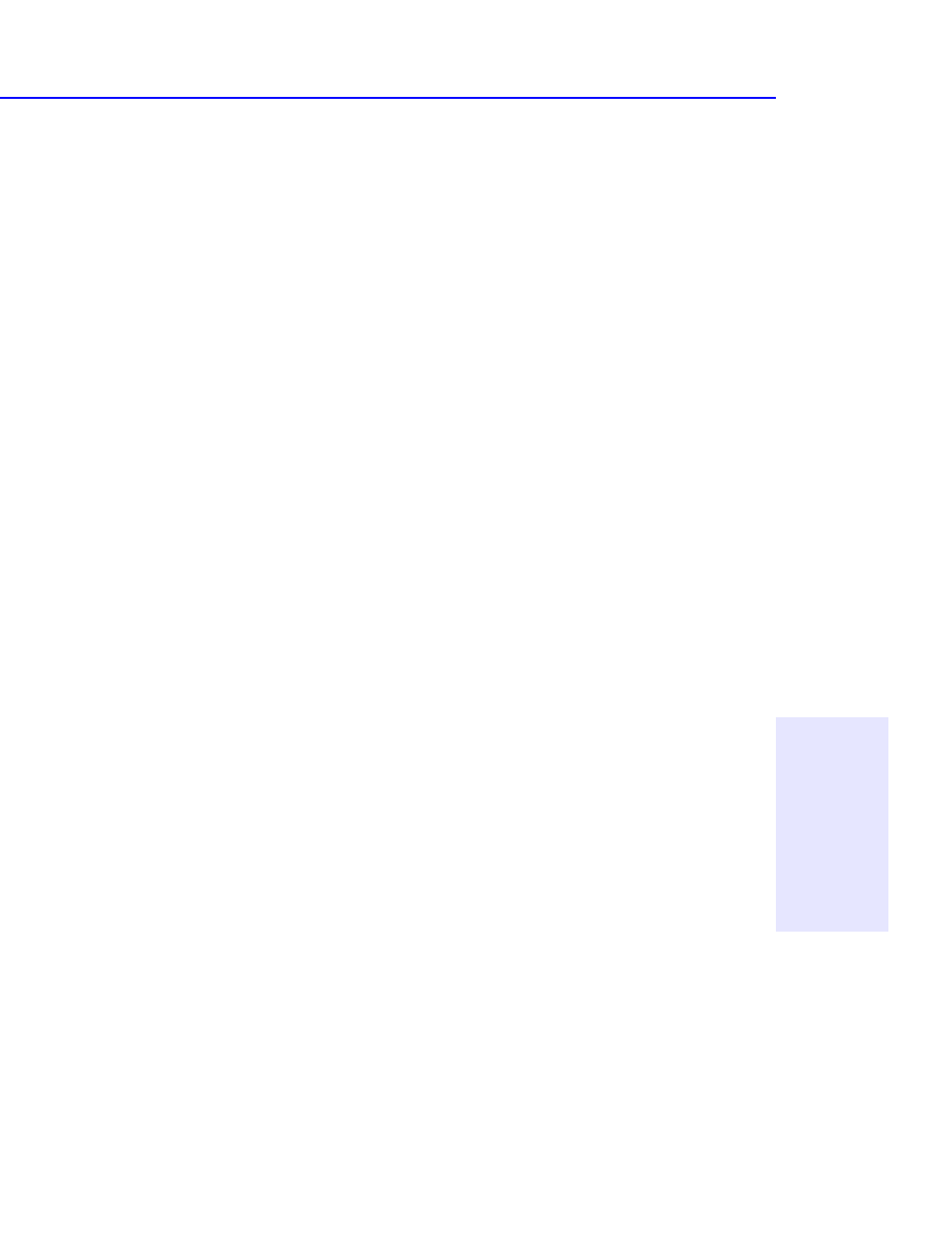
Sharing CDs across Different Formats 4-3
Chapter 4: Sharing Your CDs
5. When you eject the disc, DirectCD prompts you to either leave the disc
as it is, or organize the disc so it can be read in most standard CD-ROM
drives. Select the option to organize the CD so it can be read in most
standard CD-ROM drives.
NOTE: For additional information on sharing CDs with Windows 3.x and
DOS users, see “CD-R discs created with DirectCD.” on page 4-3.
Can I play an audio disc I made on a CD-RW disc in my car or
home CD player?
Probably not. Most car and home CD players are not capable of reading
information off of CD-RW media. You must record your audio on CD-R
discs to play them on most conventional CD players. There are however
some newly released auto and home CD players that can read the CD-RW
media.
Using CD-R Discs
When should I use CD-R discs?
The data you put on a CD-R can’t be erased. Use CD-R discs:
■ When you want to protect your data so that it cannot be erased
■ If you want to share your CD with users that have standard CD-ROM
drives
■ For audio CDs
Can I automatically share a CD-R with anyone?
Not necessarily. The software application you use will determine with
whom you can easily share the CD.
CD-R discs created with DirectCD.
Use DirectCD when you want to create data CDs to use on your own
computer. For instructions on how to use DirectCD go to “Making Data
CDs to Use on Your Own Computer” on page 5-1.
When you eject the disc from the drive, DirectCD will prompt you to
either leave the disc as it is so you can add more data later, or organize it
so it can be read in most standard CD-ROM drives under Windows 95 or
Windows NT 4.0 Service Pack 3. If you intend to share the disc with other
users, then you must select the option to organize it so it can be read in
most standard CD-ROMs.