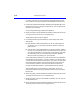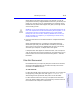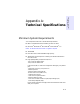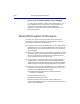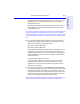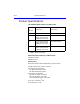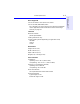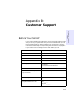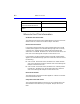User's Manual
Table Of Contents
- Hewlett-Packard Limited Warranty Statement
- HP Software License Agreement
- Chapter 1: Connecting CD-Writer Plus and Installing Software
- Chapter 2: Using Your CD-Writer Plus
- Chapter 3: Problem Solving
- Chapter 4: Sharing Your CDs
- Chapter 5: Making Data CDs
- Chapter 6: Making Music CDs
- Chapter 7: making Inserts and Labels
- Chapter 8: Copying CDs
- Chapter 9: Find Files Fast with HP Simple Trax
- What Simple Trax Can Do for You
- Copying Files to CD
- Automatically Copying Files to CD
- Preparing a CD for Automatic Operations
- To Verify Your Schedule Settings
- To Change a Schedule
- Browsing Your Simple Trax CDs
- Finding Files On Your CD
- Copying Files and Folders Back to Your Hard Drive
- Retrieving an Earlier Version of a File
- Importing CDs into HP Simple Trax
- Event Logs
- Changing the Index Display
- Chapter 10: HP Disaster Recovery
- Appendix A: Technical Specifications
- Appendix B: Customer Support
- Index

A-1
Appendix A: Technical
Specifications
Appendix A:
Technical Specifications
Minimum System Requirements
Your computer should meet or exceed these requirements:
■ IBM or compatible Pentium/133 Mhz processor or above
■ Microsoft
®
Windows 95
®
, Windows 98
®
or Windows NT
®
4.0
NOTE: For Windows NT, Service Pack 3 or greater is required.
■ 32 MB RAM
■ Hard drive with at least 528 MB storage capacity
■ 35 MB free hard drive space for installing the software described in
the User’s Guide
■ High-speed parallel port (EPP or ECP) set to:
- IRQ 7 and I/O address 378 or
- IRQ 5 and I/O address 278
In Windows 95/98, to check the configuration settings of your parallel
port:
- Right-click on the My Computer icon
- Select Properties
- Select the Device Manager tab
- Double click Ports (COM & LPT)
- Highlight Printer Port
- Click on the Properties button
- Select the Resources tab
- Look at the numbers listed for Input/Output Range (I/O)
and Interrupt Request (IRQ)
If the numbers need to be changed, see the documentation that came
with your computer.