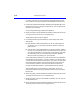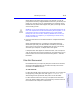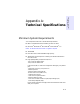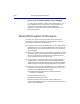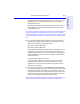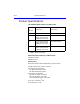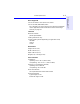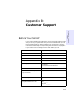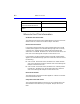User's Manual
Table Of Contents
- Hewlett-Packard Limited Warranty Statement
- HP Software License Agreement
- Chapter 1: Connecting CD-Writer Plus and Installing Software
- Chapter 2: Using Your CD-Writer Plus
- Chapter 3: Problem Solving
- Chapter 4: Sharing Your CDs
- Chapter 5: Making Data CDs
- Chapter 6: Making Music CDs
- Chapter 7: making Inserts and Labels
- Chapter 8: Copying CDs
- Chapter 9: Find Files Fast with HP Simple Trax
- What Simple Trax Can Do for You
- Copying Files to CD
- Automatically Copying Files to CD
- Preparing a CD for Automatic Operations
- To Verify Your Schedule Settings
- To Change a Schedule
- Browsing Your Simple Trax CDs
- Finding Files On Your CD
- Copying Files and Folders Back to Your Hard Drive
- Retrieving an Earlier Version of a File
- Importing CDs into HP Simple Trax
- Event Logs
- Changing the Index Display
- Chapter 10: HP Disaster Recovery
- Appendix A: Technical Specifications
- Appendix B: Customer Support
- Index
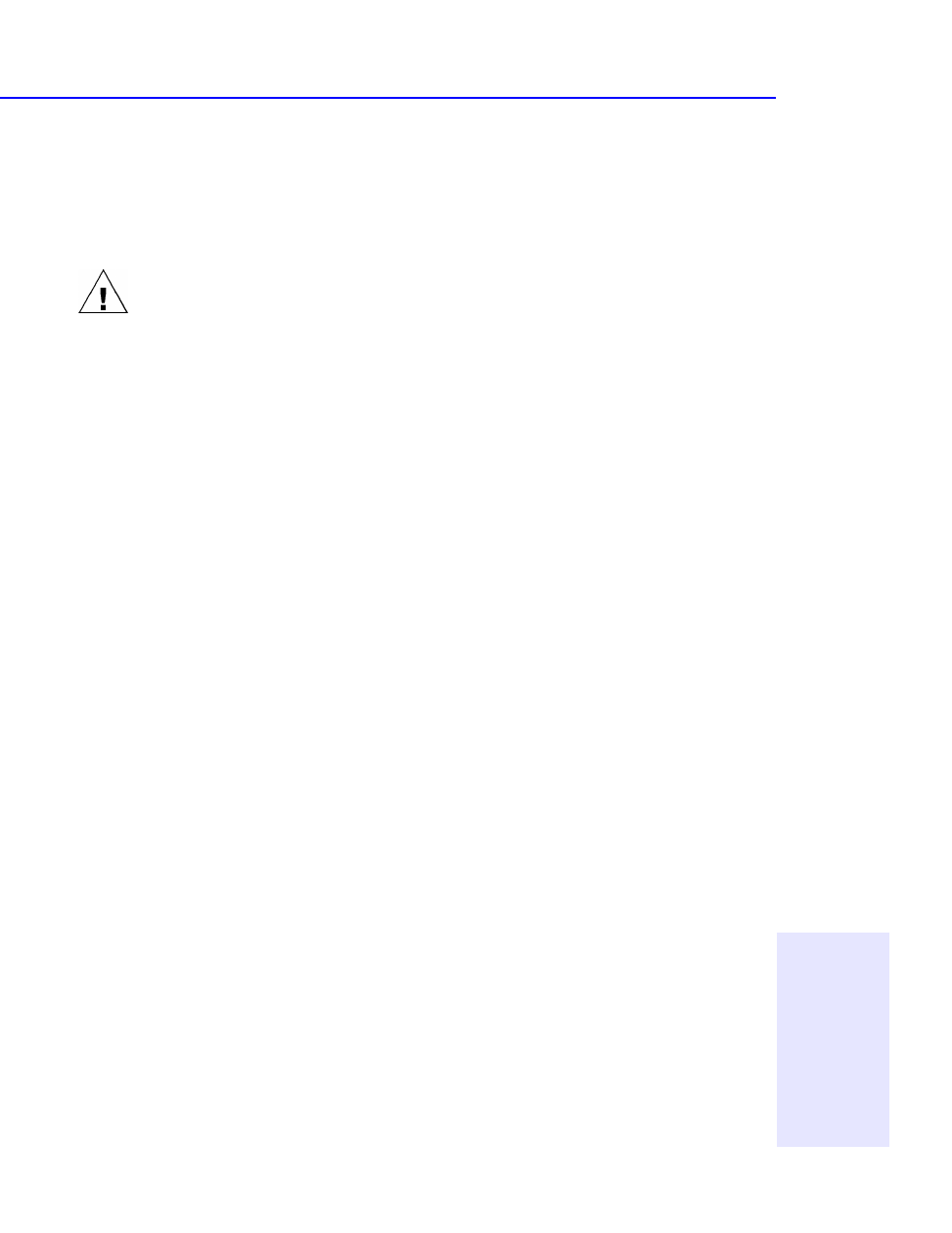
Recovering Your Data 10-9
Chapter 10: HP Disaster
Recovery
When Setup has finished copying files to your hard disk, you will be
prompted to remove any floppy diskettes and CDs from your drive(s) and
restart your computer. Once you have restarted your computer, the HP
Disaster Recovery Wizard should appear and guide you through the rest
of the recovery process.
WARNING: If you are just performing a test of your Disaster Recovery Set, the
test is now complete. When the HP Disaster Recovery Wizard appears, it is an
indication that your drive is responding properly to your current Disaster
Recovery Set. Click Cancel to exit, remove any diskettes and CDs from your
drive(s) and restart your computer. If you are performing an actual recovery,
proceed to the next step.
9. Follow the instructions on the Wizard screens to complete the Disaster
Recovery.
When the Disaster Recovery is complete, the HP Disaster Recovery
Wizard will report that your data was either successfully recovered, in
which case you may remove any diskettes and CDs from your drive(s)
and restart your computer, or a Report button will appear.
If a Report button does appear on the Wizard screen, click on Report to
view any files that could not be recovered. For more information on any
files that could not be recovered, see the following section: “Files Not
Recovered”.
Files Not Recovered
HP Disaster Recovery will report any file(s) that could not be recovered,
along with a brief explanation for the reason the file(s) could not be
recovered in the REPORT.TXT file.
To view this file:
For Windows 95/98—After recovering the volume(s), you must first exit
the program by pressing Esc
twice, then type EDIT REPORT.TXT.
After reading the text, press Alt
+F, then press X to exit the editor.
For Windows NT—When the recovery is complete, the final Wizard
screen will display a Report button if there were any files that could not
be recovered. Click on Report to view this file.