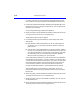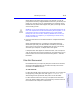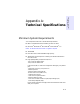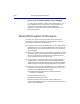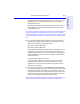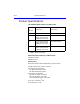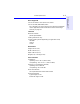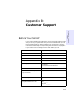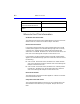User's Manual
Table Of Contents
- Hewlett-Packard Limited Warranty Statement
- HP Software License Agreement
- Chapter 1: Connecting CD-Writer Plus and Installing Software
- Chapter 2: Using Your CD-Writer Plus
- Chapter 3: Problem Solving
- Chapter 4: Sharing Your CDs
- Chapter 5: Making Data CDs
- Chapter 6: Making Music CDs
- Chapter 7: making Inserts and Labels
- Chapter 8: Copying CDs
- Chapter 9: Find Files Fast with HP Simple Trax
- What Simple Trax Can Do for You
- Copying Files to CD
- Automatically Copying Files to CD
- Preparing a CD for Automatic Operations
- To Verify Your Schedule Settings
- To Change a Schedule
- Browsing Your Simple Trax CDs
- Finding Files On Your CD
- Copying Files and Folders Back to Your Hard Drive
- Retrieving an Earlier Version of a File
- Importing CDs into HP Simple Trax
- Event Logs
- Changing the Index Display
- Chapter 10: HP Disaster Recovery
- Appendix A: Technical Specifications
- Appendix B: Customer Support
- Index

10-8 Recovering Your Data
In order to recover all of your information, HP Disaster Recovery must
have at least as much hard disk space as existed before the drive failure.
3. Insert the Windows NT Workstation Setup Boot Disk (diskette #1 of the
DR Set) into into the 3.5” floppy drive from which your computer boots,
and restart your computer.
You will be guided through a partial NT installation.
4. When prompted, insert Windows NT Workstation Setup Disk #2 into the
3.5” floppy drive from which your computer boots..
The NT Setup screen should now appear.
5. Choose Express Setup (recommended) or Custom Setup from the NT
Setup screen.
■ Express Setup—Should be selected if you do not need to partition
any drive(s), or if you are testing your DR Set. Select this option by
pressing Enter
.
■ Custom Setup—Should be selected if your primary partition needs to
be set up, or if your backup device is not located. Also, if the SCSI card
your device is attached to is not detected, you will need to go through
a Custom Setup with your Controller Card Installation Diskette.
Select this option by pressing C
on your keyboard.
You should attempt to partition any new drive(s) to the same settings as
were set before the drive failure. In order to partition your drive(s), select
Custom Setup and follow the instructions on your screen. Only the boot
drive and the NT installation drive need to be partitioned at this time.
You will be able to partition and format other drives at a later time
through the Disk Administrator in the HP Disaster Recovery process.
After proceeding through an Express or Custom Setup, you will be
prompted to insert the remaining diskettes and CDs from your Disaster
Recovery Set.
6. When prompted, insert Windows NT Workstation Setup Disk #3 into the
3.5” floppy drive from which your computer boots.
7. When prompted, insert your Windows NT installation CD into your HP
CD-Writer Plus drive.
8. When prompted, insert Windows NT Workstation Setup Disk #4 into the
3.5” floppy drive from which your computer boots.