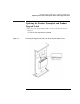32/64/76 Slot, 5.2 Gbyte Drive Optical Jukebox Upgrade and Conversion Instructions - C1160-90018
4-3
Downloading Firmware
Checking and Downloading Firmware
Checking and Downloading Firmware
NOTE If upgrading a jukebox:
1. Go to “Check the Firmware Revision Level” to see if the jukebox controller
and/or drives need the current revision of firmware.
2. Go to “Downloading Firmware” if necessary.
If converting a 2.6-GB-drive jukebox:
1. Go to “Downloading Firmware” and download the current revision of jukebox
controller firmware.
2. Go to “Check the Firmware Revision Level” to see if the drives need current
firmware.
3. Go to “Downloading Firmware” if Step 2 shows that the drives need current
firmware.
Check the Firmware Revision Level
1. Ensure the jukebox is powered on.
2. Press
NEXT to select INFO *, then press ENTER.
3.
REVISION
# displays. Press
ENTER to view the robotics controller firmware
revision.
4. Write down the revision number, then press
CANCEL.
5. Press
NEXT until DRIVE FW * displays, then press ENTER.
UPDATING displays briefly, then Dx REV zzzz displays (where x represents
a drive number and z represents the revision level of that drive).
6. Press
NEXT or PREV to select other drives and press ENTER.
7. After viewing the revision level for all drives, press
CANCEL.