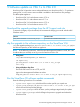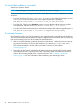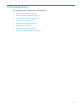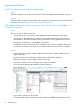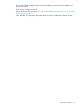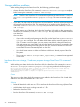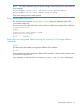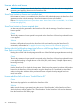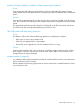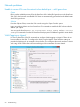HP StoreOnce VSA Deployment and Configuration Guide (TC458-96024)
Deployment Problems
StoreOnce VSA power-on fails after deployment
Cause
The ESXi or Hyper-V host on which the StoreOnce VSA was deployed has insufficient resources.
Solution
Check the ESXi or Hyper-V host and make sure it meets the minimum resource requirements for the
StoreOnce VSA, see StoreOnce VSA system requirements (page 7).
GUI displays blank and ‘system show status’ shows Service Set is unavailable / in
a Failed to Start state
Cause
This can occur for a variety of reasons:
• The StoreOnce VSA is powered on after deployment without adding any data vDisks
In this scenario, the application of instant-on license will fail rendering the service set as
unavailable. A “StoreOnce Instant-on license not installed” alert is generated on the GUI.
• The network configuration is not complete or has failed.
HP-SMB fails to start if the network is not configured with a valid ipv4 address. The service
set will be in a ‘Failed to start’ state. As a result, the instant-on license is also not applied.
Solution
• If data vdisks have not been added, create/add virtual disks using the vSphere Client or
Hyper-V Manager.
Run the StoreOnce CLI commands to add storage, as described in Chapter 3.
Reboot the StoreOnce VSA to enable instant-on licensing.
• Ensure the StoreOnce VSA is configured with a valid ipv4 address.
If not, choose the appropriate destination network mapping.
• If you wish to configure an IP by DHCP.
Choose the right network connection (as shown above) and REBOOT the StoreOnce VSA.
54 Troubleshooting