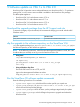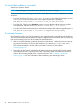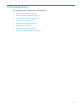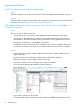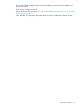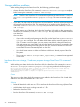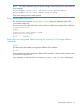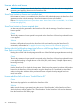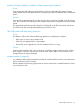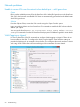HP StoreOnce VSA Deployment and Configuration Guide (TC458-96024)
To check that update is successful
Wait for the system to reboot.
NOTE: Depending upon the updates, this could take 10 minutes or longer.
Once access returns to the Management interface, check that the process has completed successfully,
as follows:
• From the StoreOnce CLI: Use system show packages to check that all packages are now
Installed. You should see this line in the output of system show packages:
D2D_Master-734561-B21-3.11.0-1411.2.x86_64.rpm installed
• From the GUI: Check on the StoreOnce screen, to ensure that the software revision number
has updated to software version D2D_Master-734561-B21-3.11.0-1411.2.
• From the GUI: Check the Event log for a confirmation message of the software upgrade:Update
D2D_Master-734561-B21-3.11.0-1411.2 completed successfully.
To activate licenses
On upgrade from VSA 1.x to 2.0, the existing 3–year support license is removed from the StoreOnce
VSA. It is recommended that the Instant-On license is applied in the first instance and any remaining
time on the existing license can be re-instated as described below.
1. After a successful software update the StoreOnce VSA reboots.. When the services come up,
log into the StoreOnce CLI and run the StoreOnce CLI command, license add demo.
This command enables a 60 day all-in-one Instant-On license, as described in
Licensing (page 15).
2. During the 60 day period, contact the HP Webware licensing portal with the serial number
of the StoreOnce VSA. A product license key is provided, which will enable the StoreOnce
VSA for the remaining length of the 3–year license term. See To redeem a putchased
license (page 16) for more information about redeeming and activating licenses.
52 Software update on VSA 1.x to VSA 2.0