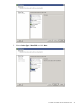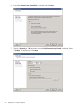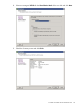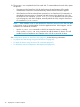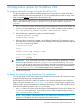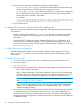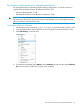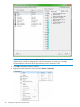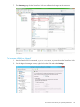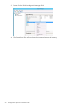HP StoreOnce VSA Deployment and Configuration Guide (TC458-96024)
2. Apply the license using one of the following StoreOnce CLI commands:
• license load <file-image>: to load a license that has been saved as a file image.
The file image must exist in the Backup system's repository directory.
• license add <string> to key in the license directly. If you used email or a temporary
file, cut and paste the string exactly as you obtained it from the HP Licensing website.
Entering the license manually is not advised.
For example:
license add 9D2C D9AA H9PY 8HVZ UBB5 HW65 Y9JL KMPL JCJC 7FJ4 UVUW JH2E GPUW LAXG ENQG HXBA KFVS D5GM
E7W7 D26C HKKA DXYD QSHA Z9QM DRPE AQVB 9WKR NBYY P2ZV RHMQ N43J SGGB JWHG 9UMF L8EW R42A V886 FCYX
ZKWC K7AD WRRB JKFK M2VH KMMU 4NMU FGM6"HP StoreOnce VSA 4 TB Capacity LTU"
3. Exit the StoreOnce CLI.
To amend the network configuration after deployment
There are two options for amending network configuration after deployment. Both use StoreOnce
CLI commands.
• Use the StoreOnce CLI command, net set wizard. This option provides a wizard that
guides you through the network configuration, ensuring that you provide all the required
information.
• Use StoreOnce CLI commands to create, validate and activate a new configuration, or to
modify or add to an existing configuration. These commands are beyond the scope of this
guide and are described in full in the HP StoreOnce Backup system CLI Reference Guide. See
Related information (page 69).
To check the current configuration
The default deployment is DHCP. To ascertain which address has been assigned, use the net
show config all command. See the HP StoreOnce Backup system CLI reference guide for
further details.
To run the net set wizard
1. To run the wizard, using puTTY (or other ssh application), log into the StoreOnce CLI.
2. Enter the command:
net set wizard
3. Follow the instructions provided in the wizard text. Prompts appear in the following sequence.
• Step 1: DNS addresses (optional)
• Step 2: Subnet configuration. The prompts displayed in this section will vary depending
upon the responses you make to the prompts for your network configuration. It is at the
end of this step that you are given the opportunity of configuring a second subnet.
NOTE: Do not use the StoreOnce CLI to configure VLAN tagging with Hyper-V. See
also VLAN tagging on Hyper-V (page 60).
• Step 3: Network configuration summary. The final step provides network configuration
details. If you are satisfied that the network is configured correctly, key 1 to finish the
wizard and apply the settings.
4. Your network is now configured and you can access the HP StoreOnce Backup system remotely
via the StoreOnce GUI or StoreOnce CLI. Be sure to save a copy of the configuration, as
described in the HP StoreOnce Backup system user guide. If you need to make subsequent
changes to the network configuration, use the StoreOnce CLI, as described in the HP StoreOnce
CLI Reference Guide.
46 Configuration options for StoreOnce VSA