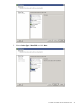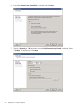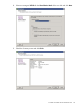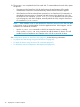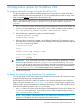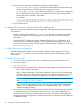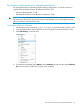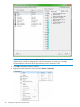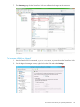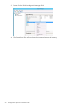HP StoreOnce VSA Deployment and Configuration Guide (TC458-96024)
10. The process is now complete for the first virtual disk. To create additional virtual disks, repeat
the process.
• If powering on the StoreOnce VSA for the first time, the total storage will be made
available to the StoreOnce VSA automatically, and the Instant-On license applied.
• If the StoreOnce VSA has already been powered on, use StoreOnce CLI commands, as
described in the next section, to prepare and add storage to the StoreOnce VSA. Use
the StoreOnce CLI command, system show status, as described in the next section
to check progress, and when complete, manually reboot the VSA, using the StoreOnce
CLI command, system reboot.
NOTE: If the VMWare server is quite loaded, the StoreOnce services on the VSA may take
a long time to come up and the Instant On license application fails. If this happens, use the
StoreOnce CLI commands as follows:
• Use the license show command to check if an Instant On license is installed.
• If not, use the license add demo command to add the Instant On license. This will
enable StoreOnce Replication and Catalyst on the VSA for a period of 60 days.
See Configuration options for StoreOnce VSA (page 45) for the following information:
• To prepare and add storage using the StoreOnce CLI (page 45)
• To apply the license using Storeonce CLI commands (page 45)
• To amend the network configuration after deployment (page 46)
44 Deployment on VMware vSphere