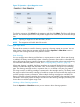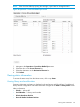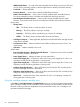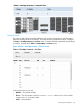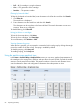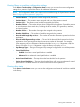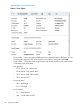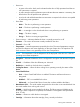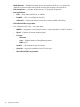HP StoreEver MSL6480 Tape Library User and Service Guide
• Full — X if a cartridge is using the element
• Gen — LTO generation of the cartridge
• Partition — The partition number
Filtering by barcode label
To filter the list based on barcode label, enter characters in the filter box and then click Search.
1. Click Filter On.
The search box is displayed.
2. Enter characters into the search box and then click Search.
The characters can be anywhere in the barcode label. The search characters are not case
sensitive. There are no wildcards.
To disable filtering, click Filter Off.
Listing just drives or cartridges
To limit the list to tape drives, click Drives.
To limit the list to cartridges, click Cartridges.
To see all elements, click Partition or Slots.
Viewing elements by group
When the list is grouped, you can expand or contract the list for each group by clicking the triangle
next to the number in the first column. Grouping is enabled by default.
To disable grouping, click Group off.
To enable grouping, chick Group on.
Using the partition map graphical view
In the Status > Partition Map > Graphical View screen you can see a graphical representation of
the cartridges in the storage slots, mailslots, and tape drives for each module. Expand the module
section to see the map for that module. The partition number is shown for each element. Hover
over the element for status and configuration information about the partition or drive.
86 Operating the library