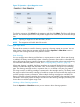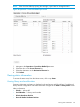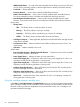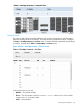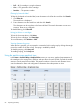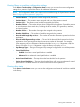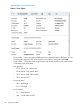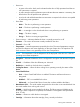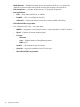HP StoreEver MSL6480 Tape Library User and Service Guide
Figure 38 Operation > Clean Drive screen
1. Select a cleaning cartridge from the Source Elements list. The library uses the barcode label
to identify cleaning cartridges.
If no cleaning cartridges are available, load one into a mailslot or magazine slot.
2. Select the tape drive to be cleaned from the Destination Elements list.
Tape drives currently containing a cartridge are not listed. To clean a tape drive not listed,
move the cartridge out of the drive.
3. Click Submit
Rescanning the cartridge inventory
To have the library rescan the cartridges, from the Operation > Rescan Inventory screen click
Rescan. The library will change to Scanning status and will be unavailable to perform other
operations until the scan is complete.
Figure 39 Operation > Rescan screen
Forcing a drive to eject a cartridge
The force drive media eject operation attempts to force the tape drive to eject the cartridge and
place it into an open slot. Access to this feature requires the administrator password.
Before performing this operation, attempt to eject the tape using the backup software or using the
library move media operation through the RMI or OCP. While a drive is being force ejected, a
window indicating the process is ongoing should appear. No operations will be available until
the force eject completes.
82 Operating the library