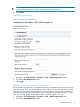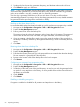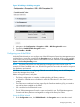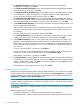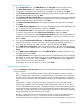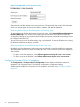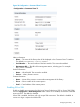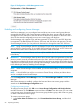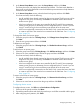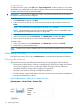HP StoreEver MSL6480 Tape Library User and Service Guide
Figure 21 Configuration > Web Management screen
Enabling and configuring Secure Manager
With Secure Manager, you can configure hosts and drives into access control groups that are
managed by the library. With Secure Manager enabled, the drives are not visible to hosts that
are logged in to the SAN and so the host will not see the drives by default. For the host to see a
drive, the host must be configured into an access control group with the drive.
Secure Manager only supports LTO-4 and later generation FC drives; LTO-3 and SAS drives are
not supported. The RMI displays LTO3 drives, SAS hosts, and SAS drives with gray text. The only
Secure Manager function you can perform on the items is to change the name of a SAS host.
NOTE: Using Secure Manager with LTO-4 full-height FC tape drives requires the tape drive have
version H6EW or later firmware. If you enable Secure Manager when using an LTO-4 drive with
firmware earlier than version H6EW, the drive will remain visible to all hosts.
Secure Manager is a licensed feature and can only be enabled after the license has been added
to the library.
IMPORTANT: Secure Manager alters the drive device access method programmed into the tape
drives to prevent access by unauthorized hosts on the SAN. With Secure Manager enabled, only
hosts that are included in the access control group for a tape drive can see the drive. Before moving
a tape drive to a tape library that is not using Secure Manager, reset the tape drive access method
to the default open state by disabling Secure Manager.
NOTE: When Secure Manager is first enabled, you cannot see the library or drives from the host
computers.
NOTE: A host WWPN can only be in one Access Control Group. A library and drive device
can be in multiple Access Control Groups.
From the Configuration > Secure Manager screen, check Secure Manager Enabled to enable Secure
Manager.
After Secure Manager is enabled, configure the hosts and drives into access groups with the
wizards in the Secure Manager Configuration area.
Configuring access groups
To configure access groups, click Edit next to Access Group Configuration and Host(s) selection,
read the information on the Welcome screen and then click Next. From this screen you can create
a new access group, change the name of an access group, delete a group, add a host to a group,
or delete a host from an access group.
To create a new access group:
1. In the Select Action to Perform screen, click Create New Host Access Group, and then click
Next.
68 Operating the library