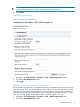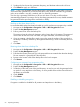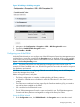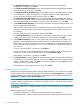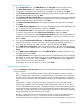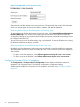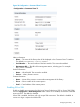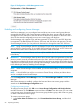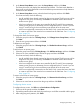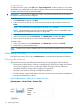HP StoreEver MSL6480 Tape Library User and Service Guide
2. The Wizard Information screen displays information about the wizard. If the library
configuration is complete, click Next.
3. The Certificate Authority Information screen displays prerequisites for using the ESKM certificate.
When the prerequisites are met, click Next.
4. The Certificate Authority Certificate Entry screen displays instructions for obtaining the certificate
for the ESKM server. Follow the instructions to copy the certificate from the management
console. Paste the certificate into the wizard and then click Next.
5. The Library Certificate Information screen displays prerequisites for generating and signing
the certificate for the library. When you have verified that SSL has been enabled on the ESKM
device and that the ESKM management console is open and ready for use, click Next.
6. In the ESKM Client Configuration screen enter the username and password that the library will
use to communicate with the ESKM.
If the username and password have not already been set up on the ESKM device, follow the
instructions in the HP Enterprise Secure Key Manager User Guide to create a client account
for the library.
Enter the client username and password, and then click Next.
7. The Certificate Generation screen displays the current library certificate, if one exists. Select
whether to keep the current certificate or generate a new one and then click Next.
8. In the ESKM Tier Selection screen you can group ESKM devices into tiers so the library will
attempt to connect with ESKM devices in the top tier first, and then failover to connect with
ESKM devices in a lower priority tier if necessary. For example, you might put ESKM devices
in the same data center as the library in Tier 1 with ESKM devices in remote data centers in
Tiers 2 and 3.
One tier is used by default. To add a tier, click Add Tier.
Enter the IP address or fully-qualified hostname and port number for up to six ESKM devices
in each tier. To verify access to the ESKM devices, click Connectivity Check.
When the tier configuration is complete, click Next.
9. The Setup Summary screen displays the settings that were collected by the wizard. Verify that
the settings are correct and that there are no errors in the Done column. If you need to modify
setting or address issues, either click Back to reach the applicable screen or Cancel out of the
wizard to fix the issues and return later.
If the settings are correct and there are no errors, click Finish.
Configuring the use of KMIP
With the Key Management Interoperability Protocol (KMIP) Wizard you can configure use of KMIP
key management servers with the library. Access the wizard from the Encryption menu on the RMI
is only available to the security user and requires that the KMIP license has been added from the
Configuration > System > License Key Handling screen.
NOTE: The library only allows one encryption key manager type to be used at a time. For
example, if KMIP is enabled and in use, the MSL Encryption Kit cannot also be used for encryption
key generation and retrieval.
For additional information on configuring KMIP servers for use with the library, see the KMIP server
documentation.
Before running the wizard, verify that:
• The library configuration is complete, including defining all library partitions.
• The KMIP server is available on the network and has been configured for use with this library.
64 Operating the library