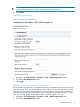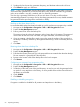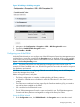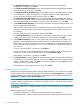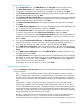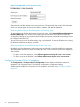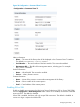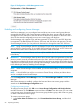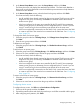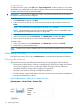HP StoreEver MSL6480 Tape Library User and Service Guide
Figure 18 Enabling or disabling encryption
1. Navigate to the Configuration > Encryption > USB — MSL Encryption Kit screen.
2. Expand the Enable/Disable Encryption section.
3. Click Enable or Disable.
Configuring use of the ESKM
With the ESKM Wizard you can configure use of the HP Enterprise Secure Key Management server
with the library. Access the wizard from the Encryption menu on the RMI, which is only available
to the security user and requires that the ESKM license has been added from the Configuration >
System > License Key Handling screen.
NOTE: The library only allows one encryption key manager type to be used at a time. For
example, if ESKM is enabled and in use, the MSL Encryption Kit cannot also be used for encryption
key generation and retrieval.
For additional information on configuring ESKM for use with the library, see the HP Enterprise
Secure Key Manager User Guide.
Before running the wizard, verify that:
• The library configuration is complete, including defining all library partitions.
• A 1024-bit or 2048-bit server certificate for each HP ESKM device in the cluster has been
created.
• The ESKM server certificate has been signed by the Certificate Authority (CA) you intend to
use and has been installed on the ESKM.
• SSL is enabled on the ESKM KMS server.
• The HP ESKM Management Console is open and ready for use. The ESKM Management
Console and library RMI are used together to configure the library for ESKM.
Using the ESKM Wizard
1. In the Configuration area, click ESKM Wizard in the Encryption menu to start the wizard.
Configuring the library 63