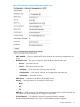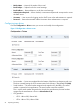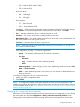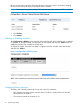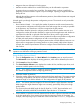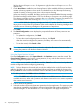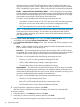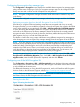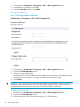HP StoreEver MSL6480 Tape Library User and Service Guide
NOTE: The industry standard length for LTO barcode labels is eight characters. Barcode
labels longer than eight characters might scan incorrectly, particularly if they are not high
quality labels.
The maximum barcode label length for the HP StoreEver 1/8 G2 Tape Autoloader and
MSL2024, MSL4048, MSL8048, and MSL8096 Tape Libraries is 15 characters.
4. Select whether to report the barcode characters from the left or right end of the barcode label
to the host application when reporting fewer than the maximum number of characters. For
example, when reporting only six characters of the barcode label 12345678, if alignment is
left, the device will report 123456. If alignment is right, the device will report 345678. The
default is left.
5. Check Auto Clean to enable the auto cleaning feature. When enabled, the library automatically
initiates a cleaning operation when media is unloaded from a drive that requires cleaning
instead of creating a warning event when a drive requires cleaning.
When auto cleaning is enabled, the library must have an unexpired labeled cleaning cartridge.
The label must begin with the letters “CLN” for the library to recognize it as a cleaning tape.
The cleaning cartridge can be in a partition slot or in a slot that is not part of a partition. For
more information about auto cleaning, see “Cleaning a tape drive” (page 81).
NOTE: All HP labels for cleaning cartridges end with “L1” media identifier characters. The
library does not check the LTO generation of the media identifier for cleaning cartridges and
will allow moves of cleaning cartridges to all generations of tape drives.
Click Next.
6. In the Assign Storage Slots screen, use the >> and << buttons to assign slots to the new partition
and then click Next.
7. In the Assign Mailslots screen, use the >> and << buttons to assign mailslots to the new partition
and then click Next.
Individual mailslot elements cannot be shared between partitions. Importing or exporting
cartridges in a partition without an assigned mailslot will require magazine access, which will
take the library off line.
8. In the Assign Drives screen, use the >> and << buttons to assign drives to the new partition
and then click Next.
9. In the Select Control Path Failover Type screen, check the failover feature for the partition.
• None - Control Path Failover Disabled — When selected, the library will not transfer
control to another tape drive if communication with the active control path drive for the
partition is interrupted.
• Enable - Basic Control Path Failover (CPF) — When selected, the library will attempt to
reassign control to the configured passive control path drive if communication with the
active control path drive for the partition is interrupted. All worldwide names and
configuration settings are retained after the reassignment.
This option is only selectable when the following requirements are met:
◦ The partition has two or more LTO-5 or later generation dual-ported FC drives of the
same type. For example, the partition can contain two LTO-5 full-height drives or two
LTO-6 half-height drives, but not one of each.
◦ The host connection is via a SAN switch with NPIV enabled for associated ports.
◦ The Control Path Failover license has been added to the library.
Configuring the library 57