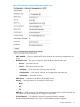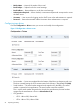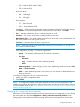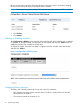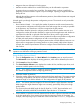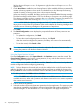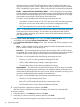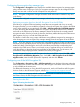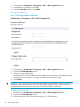HP StoreEver MSL6480 Tape Library User and Service Guide
left, the device will report 123456. If alignment is right, the device will report 345678. The
default is left.
7. Check Auto Clean to enable the auto cleaning feature. When enabled, the library automatically
initiates a cleaning operation when media is unloaded from a drive that requires cleaning
instead of creating a warning event when a drive requires cleaning.
When auto cleaning is enabled, the library must have an unexpired labeled cleaning cartridge.
The label must begin with the letters “CLN” for the library to recognize it as a cleaning tape.
The cleaning cartridge can be in a partition slot or in a slot that is not part of a partition. For
more information about auto cleaning, see “Cleaning a tape drive” (page 81).
NOTE: All HP labels for cleaning cartridges end with “L1” media identifier characters. The
library does not check the LTO generation of the media identifier for cleaning cartridges and
will allow moves of cleaning cartridges to all generations of tape drives.
Click Next.
8. The Finish Configuration screen displays the proposed allocation of library resources into
partitions.
• To update the configuration, click Back.
• To have the wizard configure partition as shown, click Finish.
After the wizard reconfigures the partition, the library will come on line automatically.
• To exit the wizard, click Cancel or Exit.
TIP: You can use the Expert Partition Wizard to adjust the allocation of resources after
creating the partitions with the Basic Partition Wizard.
Using the Expert Partition Wizard
From the Configuration area, click Expert Wizard in the Partitions menu to start the wizard. The
Create Partition Scheme screen lists the current partitions, if any, and the free resources. Use the
wizard to configure one partition at a time.
NOTE: If you want to enable or disable the mailslots, Cancel out of the wizard and update the
mailslot configuration before configuring partitioning.
NOTE: Failover features are licensed and can only be enabled when a valid license has been
added to the library. If you want to enable these features and have not added the license to the
library, Cancel out of the wizard and add the license to the library before configuring partitioning.
1. To add a partition, click Add and then click Next.
NOTE: The Add button will only be active if there are available resources. If there are no
available resources, either edit a partition and release resources from it or remove a partition
that contains extra resources.
2. Enter a name for the partition.
3. Select the number of barcode characters reported to the host application. This option provides
interchange compatibility with libraries with more limited barcode reading capabilities. The
maximum length is 16 and the default is 8. This configuration will apply to all partitions.
56 Operating the library