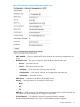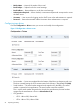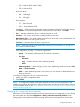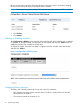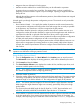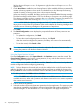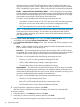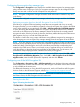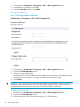HP StoreEver MSL6480 Tape Library User and Service Guide
• Magazine slots are allocated in five-slot groups.
• Mailslots must be enabled for a module before they can be allocated to a partition.
A partition does not need to have a mailslot. If a partition does not have a mailslot, the
magazine must be accessed to import or export cartridges. Opening a magazine takes the
library off line.
Although the mailslot magazine is shared between partitions, the mailslot elements are assigned
individually to partitions.
Wizards guide you through the partition configuration process. The wizards are only accessible
from the RMI.
• Basic Partition Wizard — You specify the number of partitions and the wizard removes the
current partition configuration and assigns the drives and storage slots as evenly as possible
to the partitions. Any extra drives or slots are assigned to the first partition.
Use the Basic Partition Wizard to configure partitions that will have similar resources or to
configure the number of barcode characters to report to the host application and whether to
report them from the left or right end of the label for a library with a single partition.
• Expert Partition Wizard — You add or remove partitions from the current partitions configuration
and then edit each partition configuration to add or remove library resources.
Use the Expert Partition Wizard to configure partitions that will have different resources or to
adjust resource assignments for existing partitions or those created with the Basic Partition
Wizard. Also use the Expert Partition Wizard to configure Control Path Failover and Data
Path Failover.
CAUTION: The library will go off line while partitions are being configured. Ensure that all host
operations are idle before running a partition wizard.
Using the Basic Partition Wizard
1. From the Configuration area, click Basic Wizard in the Partitions menu to start the wizard.
The Information screen displays the existing partitions, which will be deleted by the wizard.
2. Click Proceed and then click Next.
3. The Create Partition Scheme screen displays the number of slots, mailslots, tape drives, and
maximum available partitions for the library.
NOTE: If you want to enable or disable the mailslots, Cancel out of the wizard and update
the mailslot configuration before configuring partitioning.
4. Select the number of partitions.
5. Select the number of barcode characters reported to the host application. This option provides
interchange compatibility with libraries with more limited barcode reading capabilities. The
maximum length is 16 and the default is 8. This configuration will apply to all partitions.
NOTE: The industry standard length for LTO barcode labels is eight characters. Barcode
labels longer than eight characters might scan incorrectly, particularly if they are not high
quality labels.
The maximum barcode label length for the HP StoreEver 1/8 G2 Tape Autoloader and
MSL2024, MSL4048, MSL8048, and MSL8096 Tape Libraries is 15 characters.
6. Select whether to report the barcode characters from the left or right end of the barcode label
to the host application when reporting fewer than the maximum number of characters. For
example, when reporting only six characters of the barcode label 12345678, if alignment is
Configuring the library 55