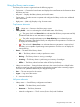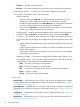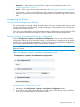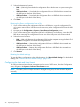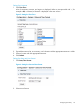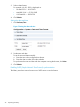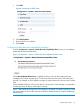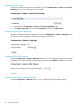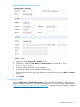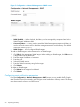HP StoreEver MSL6480 Tape Library User and Service Guide
3. Select the destination location:
• RMI — (RMI only) Downloads the configuration file to the browser or system running the
RMI.
• USB Device Front — Downloads the configuration file to a USB flash drive inserted into
the USB port on the front of the library.
• USB Device Rear — Downloads the configuration file to a USB flash drive inserted into
the USB port in the back of the library.
4. Click Save.
Restoring the library configuration from a file
1. If you will be restoring the configuration file from a USB device, copy the configuration file
you want to restore onto a USB device and remove any other configuration files from the USB
device.
2. Navigate to the Configuration > System > Save/Restore Configuration screen.
3. If you will be restoring the configuration file from a USB device on the library, insert the USB
flash drive containing the configuration file into one of the USB ports on the base module.
4. Select the source location:
• RMI — (RMI only) Restores the configuration file from the computer running the RMI. Click
Browse to navigate to and select the configuration file.
• USB Device Front — Restores the configuration file from a USB flash drive inserted into
the USB port on the front of the library.
• USB Device Rear — Restores the configuration file from a USB flash drive inserted into
the USB port in the back of the library.
5. Click Browse.
Resetting the default settings
To reset the library configuration to the default settings, click Reset Default Settings. For the default
settings, see “Default and restore defaults settings” (page 169).
Configuring the date and time format
To configure date and time format parameters and to use an SNTP server, from the Configuration
area, navigate to the System > Date and Time Format screen.
NOTE: The library does not adjust its time for daylight saving time; the time must be adjusted
manually.
44 Operating the library