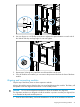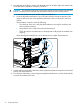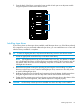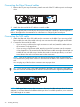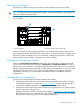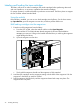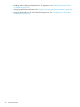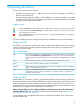HP StoreEver MSL6480 Tape Library User and Service Guide
3 Operating the library
The library provides two main interfaces:
• Operator control panel (OCP) — With the OCP, you can monitor, configure, and control the
library from the front panel.
• Remote management interface (RMI) — With the RMI, you can monitor, configure, and control
the library from a web browser. The RMI hosts a dedicated, protected Internet site that displays
a graphical representation of the library.
Status icons
The green Status OK icon indicates that the library is fully operational and that no user interaction is required.
The blue exclamation point Status Warning icon indicates that user attention is necessary, but that the device
can still perform most operations.
The red X Status Error icon indicates that user intervention is required and that the device is not capable of
performing some operations.
The OCP and RMI are similar in design and functionality. Differences are noted in this chapter.
Using the OCP
The OCP has a power button, an LCD touch screen, and five LEDs. WIth the OCP you can monitor,
configure, and operate most library functions from the library front panel. To navigate the OCP,
tap on the LCD touch screen.
Table 11 LED indicators
Blue when activated. The unit identification (UID) LEDs are controlled by the user through the
OCP and RMI Maintenance > UID LED Control screen. The UIDs on the OCP and back panel
UID
are activated and deactivated together. The UIDs are helpful for locating the library in a data
center.
Green, steady when power is on, blinking with tape drive or library robotic activity.Ready
Amber when a tape drive cleaning operation is recommended.Clean
Amber if the library has detected a condition for which user attention is necessary, but that the
library can still perform most operations.
Attention
Amber if an unrecoverable tape drive or library error occurs. A corresponding error message
is displayed on the LCD screen. User intervention is required; the library is not capable of
performing some operations.
Error
Using the RMI
With the RMI, you can monitor, configure, and operate most library functions from a web browser.
HP recommends that, when possible, the RMI be used as the primary library interface because the
web interface provides access to additional features, includes online help, and is easier to use.
However, the RMI is not required to use the product, except to configure advanced features, such
as SNMP, IPv6, encryption, LTFS, HP TapeAssure, and partitions.
Before using the RMI, you must configure the library network settings and set the administrator
password with the OCP. This can be done with the Initial Configuration Wizard. See “Using the
Initial Configuration Wizard” (page 43).
To start the RMI, open a supported HTML browser and enter the IP address of the library in the
browser’s address bar.
39