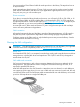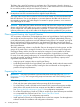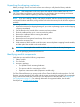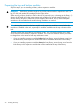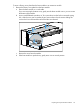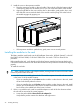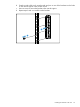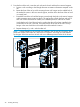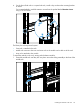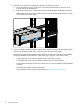HP StoreEver MSL6480 Tape Library User and Service Guide
2. Install the cover on the expansion module.
a. Place the expansion module on the work table. If the module will be the bottom module
in the library, gently turn the module over so you can access the bottom of the module.
b. Align all eight tabs on the cover with the slots on the module, gently push it down, and
then slide the cover towards the back of the module until the spring lock at the front of
the module engages by popping out.
c. If the expansion module is upside down, gently return it to its normal position.
Installing the modules in the rack
The library modules install easily into the HP Intelligent Series racks, HP Rack System/E, or the HP
Rack 5000, HP Rack 10000, or HP Rack 11000 series. You need a T10 Torx driver for this
procedure.
Before installing the rails, verify that the rack leveling feet are extended and ensure that the rack
is level front to back and side to side. Racks that are not level can prevent the modules from aligning
properly.
To install the rack rails:
TIP: When installing a library with multiple modules, starting from the lowest rack location makes
it easier to position each set of rails.
1. Note the location for installing the rack rails. The module requires 6U and the rails are installed
in the lower 2U of the module location.
• If you are installing the module above another module or other device in the rack, install
the rack rails directly above the device.
• If you are installing the module below another module or other device in the rack, install
the rack rails so the bottoms of the rails are 6U below the bottom of the device . The lower
hook will be in the middle hole of the lower U volume.
2. If this is a round-hole rack, install a round-hole adaptor in each of the four locations where
the rails will be secured to the vertical supports.
a. Locate the packet labeled Round-hole rack adapter kit.
Verify that the packet contains four brackets and eight screws.
26 Installing the library