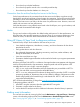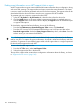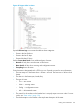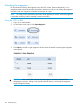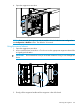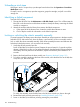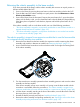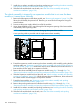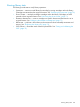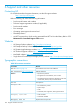HP StoreEver MSL6480 Tape Library User and Service Guide
Finding event information on an L&TT support ticket or report
An L&TT support ticket or report contains detailed information about the device configuration, along
with errors and warnings. The support ticket and report contain the same information. The report
is easier to read, but must be generated and read on the host computer. The support ticket can be
downloaded from the device and then viewed on any computer with L&TT installed.
To generate and view a report or support ticket from L&TT:
1. In the L&TT By Product or By Connection tab, select the device from the device list.
2. Click the Health button on the main toolbar to generate and display a standard report. or
click the Support button on the main toolbar to display the Support screen for additional report
or support ticket options.
To download a support ticket from the library, do one of the following:
• From the RMI Maintenance > Download Support Ticket screen, click Download.
• From the OCP: Insert a FAT-32 formatted USB flash drive into a USB port and then select
Download support ticket. Under the Library Support Ticket drop down, select Save. Once the
ticket is saved, you can remove the USB drive.
TIP: Each support ticket downloaded from the RMI will only contain information for the library
itself or one drive. To capture all support information, download a ticket from the library and from
each drive. To generate a consolidated support ticket with all support data in a single compressed
file download the support ticket with L&TT.
To view a downloaded support ticket:
1. From the L&TT File menu, select Load Support Ticket.
2. Select the support ticket file in the browser.
The top of the support ticket contains basic configuration information about the library, as shown
in “Support ticket in viewer” (page 143).
142 Troubleshooting