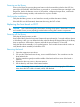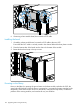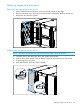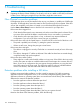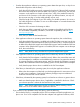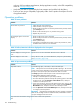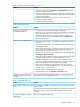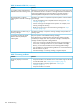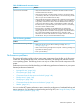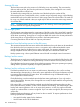HP StoreEver MSL6480 Tape Library User and Service Guide
Table 14 Tape movement problems (continued)
SolutionProblem
1. Unlock the magazine from the Operation > Open Magazine screen and
extend it to access the storage slot.
2. Grasp the cartridge and remove it from the storage slot. Some tapes need
to be inserted and removed several times to condition them for free movement
in and out of the magazine.
3. Check the barcode label and verity that it is secure to the cartridge.
4. Check the cartridge for damage.
5. Check the storage slot for damage.
Table 15 Media problems
SolutionProblem
Cleaning or data cartridge
incompatible with drive.
• Check the event log to see which cartridge is incompatible.
• Make sure you are using data and cleaning cartridges that are compatible
with the drive and model of your device (see “Tape cartridges” (page 14))
and that you are using the correct cartridge type for the operation. The
device automatically unloads incompatible cartridges, the Attention LED
flashes. Export the media.
Cannot write to or read from tape.
• Make sure that the cartridge is not a WORM cartridge that has already
been used.
• Make sure that the cartridge is write enabled (move the write-protect switch
to the enabled position).
• Make sure the data cartridge is compatible with the drive model. LTO tape
drives can read data cartridges from two generations back and write to
data cartridges one generation back. See “Tape cartridges” (page 14).
• Make sure you are using an Ultrium cartridge that has not been degaussed.
Do not degauss Ultrium cartridges!
• Make sure that the cartridge has not been exposed to harsh environmental
or electrical conditions and is not physically damaged in any way.
• Many backup applications do not read or write to cartridges that were
created using a different backup application. In this case, you may have to
perform an erase, format, or label operation on the cartridge.
• Make sure you understand any data protection or overwrite protection
schemes that your backup application may be using, which could prevent
you from writing to a given cartridge.
• Retry the operation with a different, known good tape.
• Clean the tape drive from the Operation > Clean Drive screen.
All tape cartridges must have high-quality labels with valid information. The
library does not support unlabeled media. See “Tape cartridges” (page 14).
The library reports an obstruction in a
storage slot or doesn’t see a tape
cartridge.
Table 16 Attention LED is lit
SolutionProblem
This is most likely caused by a dirty drive that cannot read a tape and marks
the tape invalid.
Both the Attention and Cleaning LEDs
are lit.
Log into the OCP or RMI and check the event log to see which drive has reported
that it needs cleaning. Clean the drive with an approved Ultrium cleaning
cartridge.
Remove the cartridge from the library..A particular cartridge sets off the
cleaning light.
Operation problems 137