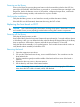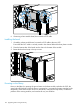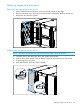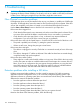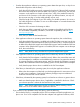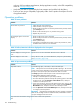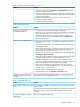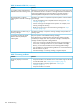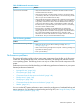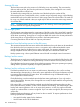HP StoreEver MSL6480 Tape Library User and Service Guide
with your SAS host adapter manufacturer, backup application vendor, or the EBS compatibility
matrix at www.hp.com/go/ebs.
• Verify that your HBA is supported by the host computer and qualified with the library.
• Ensure you are using a compatible, high-quality cable. See the product QuickSpecs for a list
of supported cables.
Operation problems
Table 12 Power problems
SolutionProblem
Device does not power on. 1. Check all power cord connections.
2. Check the LEDs on the power supplies.
3. Make sure the power button on the front panel has been pressed, and the
green Ready LED is lit.
4. Make sure the outlet has power. Try another working outlet.
5. Replace the power cord.
No messages appear on the OCP
display.
1. Make sure the power cord is connected.
2. Make sure the power button on the front panel has been pressed, and the
green Ready LED is lit.
3. Power cycle the library.
4. If the display is still blank but the library seems to be powered on, check
the RMI for device status or error information.
Table 13 Failure/attention indications displayed on the front panel
SolutionProblem
Tap the icon to see more information about the event on the LCD.The LCD displays a warning or error
icon.
Look up the error code, try to resolve the failure, and power cycle the library
(see “Event codes” (page 154)).
The LCD displays an error code.
Table 14 Tape movement problems
SolutionProblem
Try the following steps, in this order, to remove the stuck tape.
NOTE: The tape drive must rewind the tape before ejecting it. This can take
as long as five minutes, depending on how much tape must be rewound. Once
the tape is rewound, the eject cycle will take fewer than 16 seconds.
The Ready light flashes while the tape rewinds. Wait for the tape to finish
rewinding before attempting another operation.
Tape stuck in drive.
1. Attempt to unload the tape from your backup software.
2. Shut down the backup software and stop the operating system's removable
storage services. From the Operation > Move Media screen, attempt to
unload or move the tape to a slot.
3. Power down the library, disconnect the cable from the drive, power up the
library, and wait until the tape drive is idle or ready. From the Operation >
Move Media screen, attempt to unload or move the tape to a slot.
4. From the Operation > Force Drive Media Eject screen, attempt a force eject
or emergency unload operation.
IMPORTANT: Inspect the tape cartridge that was stuck. Damage or misplaced
labels on the cartridge could have caused the load/unload failure. Discard
any tape cartridge found to have issues.
If the OCP or RMI is still operational:Tape cannot be removed from storage
slot.
136 Troubleshooting