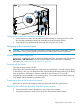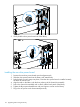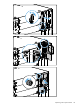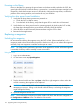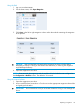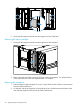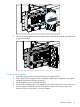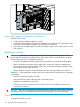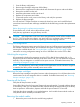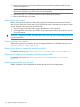HP StoreEver MSL6480 Tape Library User and Service Guide
Powering on the library
Power on the library by pressing the power button on the base module just below the OCP; the
green light will illuminate. When the library is powered on, it inventories the tape cartridges in the
magazines, checks the firmware version on all modules, configures the tape drives, confirms the
presence of the existing modules, and searches for any new modules.
Verifying the drive power board installation
1. Verify that all drives that are present are powered on:
a. Check the OCP or RMI for events.
b. From the back of the library, verify that the green LED on each drive is illuminated.
2. Verify that the new drive power board is operating properly by checking the OCP or RMI;
the event that indicated the drive power board was faulty should be cleared.
3. If the UID LEDs are still illuminated, deactivate them using the OCP or RMI.
4. Resume the host applications.
Replacing a magazine
Unlocking the magazine
HP recommends unlocking the magazine using the OCP or RMI. If these methods fail, or if a
magazine needs to be removed when the power to the device is off, you can release the magazine
manually. Only one magazine or mailslot can be open at a time.
NOTE: As a best practice, perform this procedure while applications are idle. While the magazine
is extended, the library robotic assembly cannot move media.
Using the OCP
1. Log in as an administrator.
2. On the home screen tap Open Magazine.
3. Tap the desired module and then tap Open in the left or right magazine column within the
module containing the magazine to be replaced.
CAUTION: Wait until the OCP indicates that the magazine has been unlocked before
attempting to remove it. Pulling on the handle while the library is unlocking the magazine
might damage the library.
4. Open the magazine access door.
NOTE: If not removed, the magazines and the mailslot will relock after the time configured on
the Configuration > Mailslots screen. The default is 30 seconds.
114 Upgrading and servicing the library