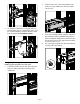HP StoreEver MSL6480 Tape Library Rack Kit Replacement (QU625-96301, June 2013)
5. If there are adjacent modules:
a. From the front of the library, use your fingers
to loosen the captive thumbscrews on each
side of the module being installed and all
modules above it two full turns.
b. From the back of the library, starting with the
module being installed and the one below
it, align the modules and lock them together.
Repeat for each pair of modules above the
module being installed.
i. Use your fingers to loosen the
thumbscrew on the alignment
mechanism that will connect the upper
module with the lower module.
ii. Lower the alignment mechanism. If you
encounter resistance, adjust the upper
module so the pin in the alignment
mechanism moves into the hole in the
lower module. When the alignment
mechanism is in the locked position,
tighten the thumbscrew with your fingers.
1
2
3
c. From the front of the library, tighten the
thumbscrews on all modules with your
fingers.
Replacing the cables and powering on the
library
1. Replace any SAS, FC, Ethernet, or expansion
interconnect cables you removed earlier.
2. Plug the power cables into the power connectors
on the module that was reinstalled and into power
outlets.
3. Power on the library by pressing the power button
on the base module just below the OCP; the green
light will illuminate. When the library is powered
on, it inventories the tape cartridges in the
magazines, checks the firmware version on all
modules, configures the tape drives, confirms the
presence of the existing modules, and searches
for any new modules.
Verifying the installation
Verify that the library initializes correctly, and that the
status is Ready. From the OCP or RMI, verify that the
replacement module is visible.
Return the tape cartridges to the module in their same
locations.
For troubleshooting information, see the HP StoreEver
MSL6480 Tape Library User and Service Guide
available from the HP website: http://www.hp.com/
go/msl.
Getting help
• HP Product information: http://www.hp.com/go/
msl
• HP technical support and phone numbers:
www.hp.com/support
• HP Library & Tape Tools (L&TT) diagnostic
software: www.hp.com/support/tapetools
Documentation feedback
Send any errors, suggestions, or comments to
Documentation Feedback (docsfeedback@hp.com).
Page 6