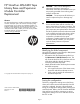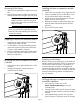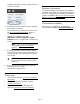HP StoreEver MSL6480 Tape Library Base and Expansion Module Controller Replacement (QU625-96010, June 2013)
Powering off the library
1. Verify that any applications using the library are
idle.
2. Press the power button just below the OCP and
hold for three seconds; the green light will go off.
NOTE: In the case of a failed base
module controller, if this does not power
off the library press the power button for at
least 10 seconds.
NOTE: Under normal circumstances, when the
library is powered off using the front power
button the robot automatically parks and locks
into the base module.
Preparing to remove the controller board
1. Unplug the AC power cables from the module
containing the failed controller.
2. On the module containing the failed controller,
remove the expansion interconnect cables that
connect to other modules, if present.
3. Remove the Ethernet cables and the USB device,
if present. (An expansion module will not have
Ethernet or USB ports.)
Removing the base or expansion module
controller
1. Loosen the two blue captive thumbscrews on the
controller.
2. Using the thumbscrews, slowly remove the
controller from the library.
1
2
Installing the base or expansion module
controller
1. Position the new controller on the alignment rails.
2. Slide the controller slowly into the library until it
is flush with the back panel of the library.
3. Tighten the blue captive thumbscrews with your
fingers to secure it to the library.
4. Replace the expansion interconnect cables, the
Ethernet cable, and the USB device removed
previously.
5. Plug in the AC power cables.
1
2
Powering on the library
Power on the system by pressing the power button on
the base module just below the OCP; the green light
will illuminate. When the library is powered on, it
inventories the tape cartridges in the magazines,
checks the firmware version on all modules, confirms
that only compatible drives are installed, confirms the
presence of the existing modules, and searches for
any new modules.
Verifying the base or expansion module
controller installation
1. Using the OCP or RMI, click or tap
Status→Hardware Monitoring to view the
controller status.
2. Using the OCP or RMI, check for events; the event
that indicated the controller was faulty should be
cleared.
3. Verify that the library has the most up-to-date
firmware revision. To find the version of firmware
Page 2