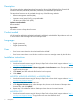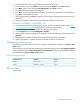HP StoreEver MSL Tape Libraries Ultrium 1840 Tape Drive Firmware Release Notes (H6EW)
Table Of Contents
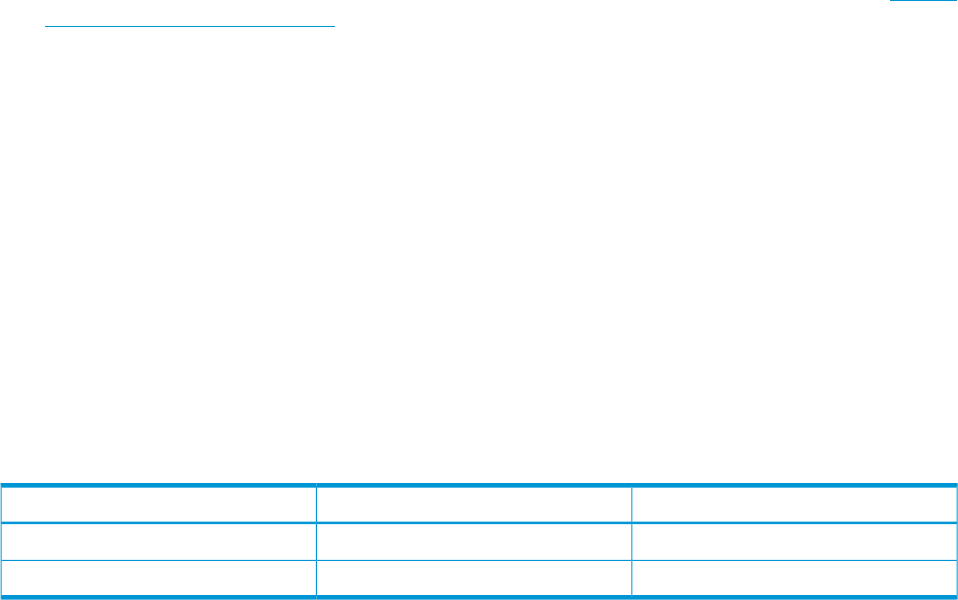
2. Insert the USB flash drive into the USB port on the back of the Library.
3. From the Home screen, press Next until the screen displays Support. Press Enter to select.
4. Press Next until the screen displays Drive FW upgrade. Press Enter to select.
5. Enter the administrator password if prompted.
6. Press Next until the screen displays the filename of the tape drive firmware file on the USB drive.
Press Enter to select the firmware file.
7. If the upgrade failed, press Enter to display the error code and message describing the cause of
the failure.
8. When the upgrade is complete, remove the USB flash drive from the USB port.
MSL4048, MSL80848, or MSL8096 OCP
1. Download current firmware using HP Library & Tape Tools or from the HP support website: http://
www.hp.com/support/storage. Copy the firmware onto the USB flash drive.
2. Insert the USB flash drive into the USB port on the back of the library.
3. From the Support menu, select FW Upgrade > By USB.
4. Select the tape drive as the target for the upgrade, and select the filename of the firmware. Click
Upgrade.
5. Repeat step 4 for additional Ultrium 1840 parallel SCSI tape drives in the library.
6. When the upgrade is complete, remove the USB flash drive from the USB port.
Determining current version
To find the version of drive firmware currently installed on the MSL6480, navigate to the Status > Drive
Status screen.
To find the version of drive firmware installed on the other MSL libraries, see the RMI Support: Firmware
screen, the MSL2024 OCP Status/Information > Drive Information option or the MSL4048, MSL8048,
and MSL8096 OCP Info > Identity > Drives option.
Fibre Channel versions
StatusReleasedFirmware Version
ActiveApril 4, 2014H6EW
ActiveSeptember 30, 2013H6CW
Effective date
April 4, 2014
Determining current version 3