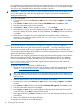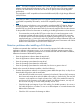HP StoreEver 1/8 G2 Tape Autoloader User and Service Guide (AK377-96024, December 2012)
Downloading a support ticket (Support > Download Support Ticket)
A support ticket contains information that can help a system administrator or support engineer
diagnose device problems. Use this option to download a support ticket to a USB flash drive.
Downloading the support ticket to a USB flash drive lets you view the ticket on a computer that is
not connected to the device. You can view the support ticket with the Library & Tape Tools.
To download a support ticket:
1. Insert a USB flash drive into the USB port on the back panel.
2. From the Home screen, press Previous or Next until the screen displays Support. Press Enter
to select.
3. Press Previous or Next until the screen displays Download Support Ticket. Press Enter to select.
Forcing the drive to eject a tape (Support > Force Drive To Eject Tape)
Use this option to make the tape drive eject the tape and place it into an open slot. Before issuing
this command, attempt to eject the tape with the move command (See “Moving tapes in the
Autoloader (Operations > Move Tape)” (page 81)).
To force the tape to eject:
1. From the Home screen, press Previous or Next until the screen displays Support. Press Enter
to select.
2. Press Previous or Next until the screen displays Force Drive To Eject Tape. Press Enter to select.
3. Press Previous or Next until the screen displays Drive. The second line on the display shows
the bar code number of the tape, Full, or Empty. Press Enter to select the desired drive to eject
the tape.
4. If the tape is successfully ejected from the drive, the screen displays the slot location where
the tape was moved to.
NOTE: If the drive has difficulty ejecting the tape, suspect bad or damaged media.
86 Operating the tape autoloader