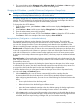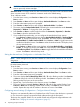HP StoreEver 1/8 G2 Tape Autoloader User and Service Guide (AK377-96024, December 2012)
This feature is also useful when installing multiple devices. Either save the configuration before
configuring the network or ensure that only one device with the same network configuration is on
the network at a time until they have unique network identities.
To save the device configuration settings to a USB flash drive:
1. Insert the USB flash drive in the USB port on the back of the device.
2. From the Home screen, press Previous or Next until the screen displays Configuration. Press
Enter to select.
3. Press Previous or Next until the screen displays Save/Restore Configuration. Press Enter to
select.
4. Enter the administrator password if prompted.
5. The screen displays Save Configuration to USB. Press Enter to save.
6. When the save operation is completed, remove the USB flash drive from the USB port.
To restore the device configuration settings from a USB flash drive:
1. Insert the USB flash drive in the USB port on the back of the device.
2. From the Home screen, press Previous or Next until the screen displays Configuration. Press
Enter to select.
3. Press Previous or Next until the screen displays Save/Restore Configuration. Press Enter to
select.
4. Enter the administrator password if prompted.
5. Press Previous or Next until the screen displays Restore Config from USB. Press Enter.
6. Press Previous or Next until the screen displays the filename of the device configuration file
on the USB drive. Press Enter to select the firmware file.
7. When the restore operation is completed, remove the USB flash drive from the USB port.
NOTE: You can save the configuration settings to a file from the RMI. See “Saving and restoring
the device configuration and restoring factory defaults” (page 58)
Operations
The Operations menu provides access to the following options:
• “Unlocking, removing, and replacing magazines (Operations > Unlock Left or Right Magazine)”
(page 79)
• “Cleaning the tape drive (Operations> Clean Drive)” (page 80)
• “Moving tapes in the Autoloader (Operations > Move Tape)” (page 81)
• “Updating tape cartridge inventory (Operations > Perform Inventory)” (page 81)
• “Rebooting the autoloader (Operations> Reboot Autoloader)” (page 82)
• “Enabling password locks (Operations > Enable Autoldr Password Locks)” (page 82)
To access the Operations menu:
1. From the Home screen, press Previous or Next until the screen displays Operations. Press
Enter to select.
2. Press Previous or Next until the screen displays your selected function. Press Enter to select.
Unlocking, removing, and replacing magazines (Operations > Unlock Left or Right Magazine)
These OCP options let you gain access to the left and right magazine. Access to the magazines
requires the use of the administrator password.
To remove a magazine:
1. From the Home screen, press Previous or Next on the OCP until the screen displays Operations.
2. Press Enter to select.
Operator control panel (OCP) 79