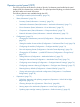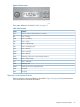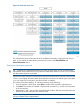HP StoreEver 1/8 G2 Tape Autoloader User and Service Guide (AK377-96024, December 2012)
Determining and updating firmware
Use the Support: Firmware page to see the current version of the device and drive firmware, and
upload new firmware. The firmware files must be in the HP L&TT format with the .frm file extension.
You can find firmware files on the HP Support website: www.hp.com/support. After the firmware
is updated, the device or tape drive with updated firmware is reset.
CAUTION: Do not interrupt the device while a firmware update is in progress. Updating the tape
drive firmware can take several minutes because the firmware is transferred through a serial
connection.
The autoloader only supports signed firmware image upgrades and downgrades. Once firmware
that uses code signing is loaded, the firmware will reject all unsigned images. If you attempt to
load an unsigned firmware image, the RMI displays an invalid firmware version error message:
If you see this message, download the latest signed firmware image from the MSL website at:
http://www.hp.com/go/msl
Figure 55 Support: Firmware page
Rebooting the device
Use the Support: Reboot page to do a soft reset of the device, which will run the Power On Self
Test (POST) and scan for a new inventory. The RMI web page will refresh itself after a short time
delay. This time should be sufficient to reload the page. However, during a reboot, the connection
to the device may be lost. If the connection is lost, you will have to reload the page manually.
62 Operating the tape autoloader