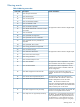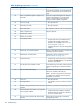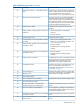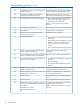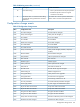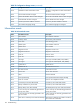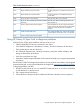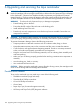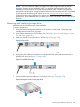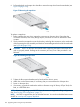HP StoreEver 1/8 G2 Tape Autoloader User and Service Guide (AK377-96024, December 2012)
6. Pull straight back on the tape drive handle to remove the tape drive from the autoloader (see
Figure 79 (page 130)).
Figure 79 Removing the tape drive
To replace a tape drive:
1. Before installing the new drive, inspect the connectors on the tape drive. Ensure that the
connectors are intact, free of any foreign objects, and have no cracks or deformed or bent
contacts.
2. Slowly insert the new tape drive into the drive bay, and align the connectors on the autoloader
while supporting the drive assembly until the drive seats itself against the back of the autoloader
(see Figure 80 (page 130)).
CAUTION: Push in on the tape drive handle while supporting the bottom of the tape drive
until it is properly seated. Damage to the connector pins may occur if this procedure is not
followed.
Figure 80 Installing the tape drive
3. Tighten the blue captive thumbscrews by hand until the drive is secure.
4. Attach the cords and terminator, if necessary, that you removed from the old tape drive.
5. Power on the tape drive.
6. If necessary, upgrade the autoloader and drive firmware using HP Library & Tape Tools, the
RMI, or a USB flash drive.
NOTE: If you are upgrading a parallel SCSI drive, be sure to use supported cabling configurations.
See “Planning the SCSI configuration” (page 17).
NOTE: Use L&TT to upgrade the drive to the latest firmware. You can download the latest version
of L&TT at: www.hp.com/support/TapeTools.
130 Upgrading and servicing the tape autoloader