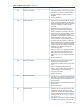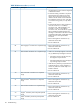HP StoreEver 1/8 G2 Tape Autoloader User and Service Guide (AK377-96024, December 2012)
is easier to read, but must be generated and read on the host computer. The support ticket can be
downloaded from the device and then viewed on any computer with L&TT installed.
To generate and view a report or support ticket from L&TT:
1. In the L&TT By Product or By Connection tab, select the device from the device list.
2. Click the Health button on the main toolbar to generate and display a standard report. or
click the Support button on the main toolbar to display the Support screen for additional report
or support ticket options.
To download a support ticket from the device, do one of the following:
• From the RMI Support: Support ticket screen, click Download.
• Insert a USB flash drive into the USB port on the rear panel and then from the OCP, select
Download support ticket to USB.
TIP: Each support ticket downloaded from the RMI will only contain information for the autoloader
itself or one drive. To capture all support information, download a ticket from the autoloader and
from each drive. To generate a consolidated support ticket with all support data in a single
compressed file download the support ticket with L&TT.
To view a downloaded support ticket:
1. From the L&TT File menu, select Load Support Ticket.
2. Select the support ticket file in the browser.
The top of the support ticket contains basic configuration information about the device, as shown
in “Support ticket in viewer” (page 106).
Figure 74 Support ticket in viewer
Expand HP Event Logs to see events divided into three categories:
106 Troubleshooting