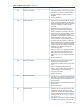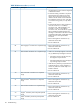HP StoreEver 1/8 G2 Tape Autoloader User and Service Guide (AK377-96024, December 2012)
If you press Next again, the OCP will display the date and time in the format: YYYY-MM-DD
followed by the time in 24–hour clock format, where 1:00 pm is 13:00, as shown in
Figure 72 (page 105).
Figure 72 Date and time in the OCP error log
Finding error code information on the RMI
You can find error codes on the RMI “Support: Autoloader Logs page” (page 105). The available
logs are: Error Trace, Informational Trace, Warning Trace, Configuration Change Trace, and
Standard Trace.
The log entries are displayed in order of most recent to oldest. The format for the log entries is:
YY.MM.DD HH.MM.SS.ss LIB/ERR<80 89 62 40
• YY.MM.DD — the date displayed as Year.Month.Day
• HH.MM.SS.ss — the time displayed as Hour.Minute.Second.Hundredths fo a second
• First code — hard or soft error. The code after LIB/ERR (80 in the example) will be 80 or 40.
80 indicates a hard error, 40 indicates a soft error.
• Second code — the main error code (89 in this example). See “Error codes” (page 104) for a
list of error codes and recovery procedures.
• Third code — the sub-code (62 in this example). See “Error sub-code descriptions” (page 117)
for a list of sub-codes.
• Fourth code — sub-code-specific information for factory use only
Figure 73 Support: Autoloader logs page
Finding error code information on an L&TT support ticket or report
An L&TT support ticket or report contains detailed information about the device configuration, along
with errors and warnings. The support ticket and report contain the same information. The report
Error codes 105