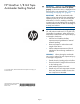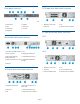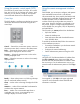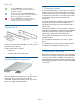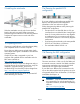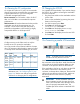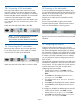HP StoreEver 1/8 G2 Tape Autoloader Getting Started (AK377-96025, December 2012)
Using the operator control panel (OCP)
The OCP has a power button, four LEDs, four control
keys, and a 2-line by 16-character LCD screen. With
the OCP, you can monitor, configure, and operate
most autoloader functions from the front panel.
Control keys
The OCP displays a scrolling menu that lets you access
information and execute commands using the four
control keys.
Cancel — Cancels the current menu option, returns to
the previous menu level, or returns to the Home screen.
Enter — Executes the current menu or selects the
current option displayed on the LCD screen.
Previous — Selects the previous item or value in the
currently displayed menu.
Next — Selects the next item or value in the currently
displayed menu.
LED indicators
Ready — Green when power is on, blinking with tape
drive or autoloader robotics activity.
Clean — Amber when a cleaning cartridge should be
used.
Attention — Amber if the autoloader has detected a
condition that requires attention.
Error — Amber if an unrecoverable tape drive or
autoloader error occurs. A corresponding error
message displays on the LCD screen.
Using the remote management interface
(RMI)
With the RMI, you can monitor, configure, and operate
most autoloader functions from a web browser.
HP recommends that, when possible, the RMI be used
as the primary autoloader interface because the web
interface provides access to additional features,
includes online help, and provides easy access to
menu items. However, the RMI is not required to use
the product, except to configure advanced features,
such as SNMP, IPv6, encryption, LTFS, HP TapeAssure,
and path failover.
The only tasks you cannot perform from the RMI are:
• Open the mailslot.
• Initiate the Wellness test.
• Save and restore files and download firmware
via a USB flash drive.
To enable the autoloader RMI, follow the instructions
in this installation process to:
• Connect the autoloader to your local area network
with an Ethernet cable.
• Configure the network addressing.
• Set the Administrator password using the OCP.
Logging in
Using the OCP, find the autoloader's IP address from
the Info > Network screen. Open any HTML web
browser and enter the autoloader's IP address. Select
the account type. For the administrator account, you
must also enter the administrator password. Click Sign
In.
Once signed in, click Help in the upper right-hand
corner for more information about the fields and
information in the RMI.
Page 3