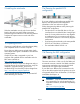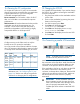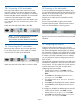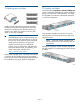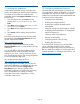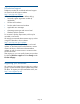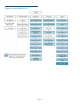HP StoreEver 1/8 G2 Tape Autoloader Getting Started (AK377-96025, December 2012)
21 Verifying the installation
Verify that the autoloader has the current firmware
revision, and update to the latest firmware if necessary.
To find the version of firmware installed on the
autoloader, see the RMI Support: Firmware screen, or
from the OCP:
1. From the Home screen, press Next until the
display shows Status/Information. Press
Enter.
2. Press Next until the display shows Autoloader
Information. Press Enter.
3. Press Next until the display shows the Firmware
Rev.
4. Press Cancel until the display shows the home
screen.
To find the current firmware revision and download
firmware files, select HP Support & Drivers from the
HP MSL Tape Libraries website:
http://www.hp.com/go/msl
If necessary, update the firmware from the RMI
Support: Firmware screen or using HP Library & Tape
Tools (L&TT).
You can use L&TT to verify the installation. L&TT is
especially useful for checking the drive and HBA
settings on your server, viewing connectivity to your
host, downloading firmware, and running diagnostics
on the autoloader and tape drive.
You can download the latest L&TT from:
http://www.hp.com/support/tapetools
After configuring the autoloader, you can save the
configuration database to a USB flash drive from the
OCP or to a file from the RMI Configuration >
Save/Restore screen. Having a backup of the
autoloader configuration is helpful when recovering
from a configuration error, setting up multiple
autoloaders with similar configurations, or if the
autoloader needs service.
22 Configuring additional features
The autoloader has many features to customize it for
your organization. See the HP StoreEver 1/8 G2 Tape
Autoloader User and Service Guide on the support
website for more information about these features and
instructions for their configuration.
• Configuring IPv6 networking.
• Enabling and configuring SNTP.
• Enabling and configuring SNMP network
management.
• Setting up network time synchronization with NTP.
• Configuring the CommandView TL management
station for TapeAssure.
• Setting up email event notification.
• Naming the autoloader.
• Configuring failover (LTO-6 FC only)
• Enabling the LTFS license
If you have the HP Encryption Kit, which provides
secure, redundant storage for LTO-4 and later
generation encryption keys, follow the instructions in
the kit to install and configure it. The Encryption Kit is
ordered separately. For information about the kit, see:
http://www.hp.com/go/tape
Page 12