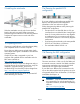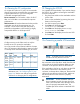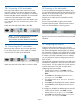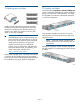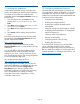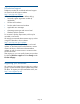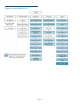HP StoreEver 1/8 G2 Tape Autoloader Getting Started (AK377-96025, December 2012)
19 Labeling tape cartridges
Attaching a bar code label to each tape cartridge
enables the autoloader and application software to
identify the cartridge quickly, thereby speeding up
inventory time. Make it a practice to use bar code
labels on your tape cartridges.
IMPORTANT: The misuse and
misunderstanding of bar code technology can
result in backup and restore failures. To ensure
that your bar codes meet HP quality standards,
always purchase them from an approved
supplier and never print bar code labels
yourself. For more information, refer to the Bar
Code Label Requirements, Compatibility, and
Usage white paper available from: .
http://www.hp.com/support
Ultrium tape cartridges have a recessed area located
on the face of the cartridge next to the write-protect
switch. Use this area for attaching the adhesive-backed
bar code label. Only apply labels as designated.
20 Loading cartridges
Use the front panel Operations > Unlock Left Magazine
option to release the left magazine. Pull the magazine
straight out of the front of the autoloader. You might
be requested to provide the administrator password
to access the magazines.
Insert the tape cartridges into the slots. To use the
mailslot feature, leave the slot in the front of the left
magazine empty.
NOTE: When the mailslot is disabled, the
mailslot becomes slot 1 and all other slots are
renumbered.
Replace the magazine in the autoloader. Repeat for
the right magazine. The right magazine does not have
a mailslot.
Page 11