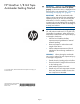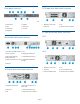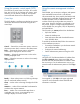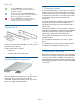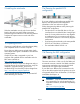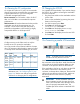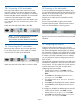HP StoreEver 1/8 G2 Tape Autoloader Getting Started (AK377-96025, December 2012)
3. Press Next until the display shows IPv4
Networking. To change any IPv4 settings, press
Enter.
4. Press Next until the display shows the setting you
want to change. Press Enter to change the setting.
Use the Next and Enter keys to enter numbers.
Press Enter to confirm.
5. Repeat step 4 to configure additional IPv4
settings.
6. Press Cancel until the display shows the Home
screen.
To enable IPv6 and configure IPv6 addressing options
from the OCP:
1. From the Home screen, press Next until the
display shows Configuration. Press Enter.
2. Press Next until the display shows Configure
Network Settings. Press Enter.
3. Press Next until the display shows IPv6
Networking. To enable IPv6 or change any IPv6
settings, press Enter.
4. Press Next until the display shows the setting you
want to change. Press Enter to change the setting.
Press Enter to confirm.
5. Repeat step 4 to configure additional IPv6
settings.
6. Press Cancel until the display shows the Home
screen.
If you enabled IPv6, you must continue configuring
IPv6 from the RMI after setting the administrator
password. You can find the IPv6 IP address obtained
by the autoloader from the OCP
Information/Status > Network Information
menu item. See the user and service guide for
additional information about configuring IPv6.
16 Setting the date and time
This option sets the date and time used by the
autoloader to record events and should be set during
the initial installation process. Access to this feature
requires the administrator password, if set. You can
also set the date and time or configure an NTP
(Network Time Protocol) server from the RMI Configure:
System screen.
Access to this feature requires the administrator
password, if set.
To set the date and time from the OCP:
1. From the Home screen, press Next until the
display shows Autoloader Date/Time. Press
Enter.
2. Enter the administrator password, if requested.
3. A number in the year will flash. Press Next until
the correct number is displayed. Press Enter to
accept the number. Repeat for each number in
the date and time.
4. Press Cancel until the display shows the home
screen.
NOTE: When setting the hours, the time is
based on a 24-hour clock. There is no a.m. or
p.m. designation. For example, 1:00 p.m. is
13:00.
NOTE: The autoloader time does not adjust
itself for daylight saving time; you must adjust
the time through the OCP or RMI.
17 Setting the administrator password
Setting an administrator password provides access to
the administrator functions with the RMI and OCP, and
restricts access to administrator functions to only those
who know the administrator password. The autoloader
comes with a null administrator password, which until
set allows unrestricted access to all administrative
functions through the OCP but not the RMI. Once the
administrator password has been set from the OCP,
it can be changed from either the OCP or the RMI.
The administrator password must be exactly eight digits
consisting of the numbers 0 through 9.
To set the administrator password:
1. From the Home screen, press Next until the
display shows Configuration. Press Enter.
2. Press Enter to change the administrator password.
3. The first number will flash. Press Next until the first
number for the new password is displayed. Press
Enter to accept the number. The next number
flashes. Repeat for each number in the password.
4. Press Cancel twice to move to the top of the menu.
NOTE: To use the web-based management
interface, you must first set the Administrator
password from the OCP.
18 Configuring the FC port
HP recommends leaving the FC port at the default
settings of Port Speed: Automatic and Port Type: Auto
Detect. With these settings, the tape drive will choose
the appropriate configuration. See the user and service
guide for instructions on changing the FC
configuration.
Page 10