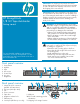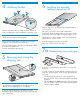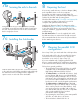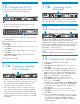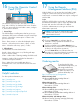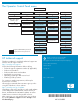HP StorageWorks 1/8 G2 Tape Autoloader getting started guide (AH163-96009, March 2007)
Ordering media
16
The OCP has a power button, four LEDs, four control
keys, and a 2-line by 16-character LCD screen. From the
OCP, you can monitor the Autoloader's status, configure
it, and control its functions.
1 Control keys
The OCP displays a scrolling menu that lets you access
information and execute commands using the control keys.
Cancel – Cancels the current option or returns to the
previous menu level.
Enter – Enters a menu or selects the displayed option.
Previous – Selects the previous menu, option, or value.
Next – Selects the next menu, option, or value.
2 LED indicators
The OCP LEDs show Autoloader status.
Ready – Green when power is on, blinking with tape
drive or robotics activity.
Clean – Amber when a cleaning cartridge should be used.
Attention – Amber if the Autoloader has detected a
condition that requires attention.
Error – Amber if an unrecoverable tape drive or
Autoloader error occurs. See the LCD screen for the error
message.
1 2
Using the Remote
Management Interface (RMI)
17
Status icons
The green Status OK icon indicates that the
Autoloader is fully operational and that no user
interaction is required.
The blue exclamation point Status Warning icon
indicates that user intervention is necessary, but that
the device can still perform operations.
The red X Status Error icon indicates that user
intervention is required and that the Autoloader may
not be able to perform some operations.
With the RMI, you can monitor the Autoloader’s status,
configure it, and control most of its functions from a
web browser or terminal. SNMP can only be configured
with the RMI.
Login
Using the OCP, find the Autoloader’s IP address using
the Network Information option. Open any HTML web
browser and enter the Autoloader’s IP address.
Select the administrator account type and enter the
administrator password.
NOTE: You must set the administrator password
with the OCP before you can use the RMI’s
administrator functions.
To prolong the life of the
Autoloader and tape drive, use
HP storage media that is
designed for your model.
To learn more about, or to
purchase HP media, visit
http://www.hp.com/go/storagemedia.
Ultrium 232 tape drive
HP Ultrium 200 GB data cartridge Ultrium 1
Part number: C7971A
Ultrium 448 tape drive
HP Ultrium 400 GB data cartridge Ultrium 2
Part number: C7972A
Ultrium 920 tape drive
HP Ultrium 800 GB data cartridge Ultrium 3
Part number: C7973A
HP Ultrium 800 GB WORM data cartridge Ultrium 3
Part number: C7973W
Ultrium 232, 448, and 920 tape drives
HP Ultrium universal cleaning cartridge (50 cleans)
Part number: C7978A
Using the Operator Control
Panel (OCP)
Helpful websites
For other product information, see:
http://www.hp.com
http://www.hp.com/go/ebs
http://www.hp.com/go/media
http://www.hp.com/go/storage
http://www.hp.com/support
http://www.hp.com/support/TapeTools
http://www.docs.hp.com