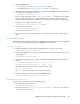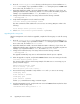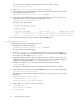5.5 HP StorageWorks X9720 Network Storage System Administrator Guide (AW549-96026, March 2011)
Upgrading file serving nodes
After the management console has been upgraded, complete the following steps on each file serving
node:
1. From the management console, manually fail over the file serving node:
<ibrixhome>/bin/ibrix_server -f -p -h HOSTNAME
The node reboots automatically.
2. Move the <installer_dir>/ibrix directory used in the previous release installation to ib-
rix.old. For example, if you expanded the tarball in /root during the previous X9000 install-
ation on this node, the installer is in /root/ibrix.
3. Expand the distribution tarball or mount the distribution DVD in a directory of your choice. Ex-
panding the tarball creates a subdirectory named ibrix that contains the installer program. For
example, if you expand the tarball in /root, the installer is in /root/ibrix.
4. Change to the installer directory if necessary and execute the following command:
./ibrixupgrade -f
The upgrade automatically stops services and restarts them when the process is complete.
5. When the upgrade is complete, verify that the X9000 Software services are running on the node:
/etc/init.d/ibrix_server status
The output is similar to the following. If the IAD service is not running on your system, contact HP
Support.
IBRIX Filesystem Drivers loaded
ibrcud is running.. pid 23325
IBRIX IAD Server (pid 23368) running...
6. Verify that the ibrix and ipfs services are running:
lsmod|grep ibrix
ibrix 2323332 0 (unused)
lsmod|grep ipfs
ipfs1 102592 0 (unused)
If either grep command returns empty, contact HP Support.
7. From the management console, verify that the new version of X9000 Software FS/IAS is installed
on the file serving node:
<ibrixhome>/bin/ibrix_version -l –S
8. If the upgrade was successful, failback the file serving node:
<ibrixhome>/bin/ibrix_server -f -U -h HOSTNAME
9. Repeat steps 1 through 8 for each file serving node in the cluster.
After all file serving nodes have been upgraded and failed back, complete the upgrade.
Completing the upgrade
1. From the management console, turn automated failover back on:
<ibrixhome>/bin/ibrix_server –m
2. Confirm that automated failover is enabled:
<ibrixhome>/bin/ibrix_server -l
In the output, HA displays on.
Upgrading the X9000 Software84