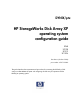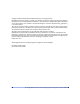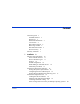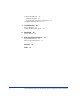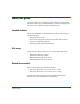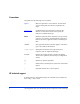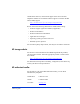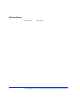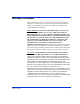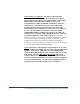DYNIX/ptx HP StorageWorks Disk Array XP operating system configuration guide XP48 XP128 XP512 XP1024 first edition (October 2004) part number: A5951-96200 This guide describes the requirements and procedures for connecting the XP family of disk arrays to an IBM NUMA-Q system and configuring the disk array for operation with the DYNIX/ptx operating system.
Copyright © 2004, Hewlett-Packard Development Company, L.P. All rights reserved. Hewlett-Packard Company makes no warranty of any kind with regard to this material, including, but not limited to, the implied warranties of merchantability and fitness for a particular purpose. Hewlett-Packard shall not be liable for errors contained herein or for incidental or consequential damages in connection with the furnishing, performance, or use of this material.
Contents About this guide 3 Intended audience 3 Disk arrays 3 Related documentation 3 Conventions 4 HP technical support 4 HP storage website 5 HP authorized reseller 5 Revision history 6 Warranty statement 7 1 Contents Installation 9 Features and requirements 10 Fibre Channel interface 11 Device emulation types 11 Failover 12 SNMP configuration 12 RAID Manager command devices 12 Installation procedures 13 Install and configure the disk array 14 Setting the System Option Modes 14 Configuring the Fibre Ch
Connect the disk array 21 Defining the paths 22 Verifying disk array device recognition Configure disk array devices 24 2 Troubleshooting 25 Error conditions 26 Calling the HP support center Worksheet 29 Path worksheet 30 B Disk array device emulations 31 Supported emulations 32 Device type specifications 33 Index 2 28 A Glossary 23 37 41 HP StorageWorks Disk Array XP Operating System Configuration Guide: DYNIX/ptx
About this guide This guide describes the requirements and procedures for connecting the XP family of disk arrays to an IBM NUMA-Q system and configuring the disk array for use with the DYNIX/ptx operating system.
Conventions This guide uses the following text conventions. Figure 1 Blue text represents a cross-reference. For the online version of this guide, the reference is linked to the target. www.hp.com Underlined, blue text represents a website on the Internet. For the online version of this guide, the reference is linked to the target.
Outside North America, call technical support at the nearest location. Telephone numbers for worldwide technical support are listed on the HP website under support: http://h18006.www1.hp.com/storage/arraysystems.
Revision history October 2004 6 First edition HP StorageWorks Disk Array XP Operating System Configuration Guide: DYNIX/ptx
Warranty statement HP warrants that for a period of ninety calendar days from the date of purchase, as evidenced by a copy of the invoice, the media on which the Software is furnished (if any) will be free of defects in materials and workmanship under normal use. DISCLAIMER. EXCEPT FOR THE FOREGOING AND TO THE EXTENT ALLOWED BY LOCAL LAW, THIS SOFTWARE IS PROVIDED TO YOU “AS IS” WITHOUT WARRANTIES OF ANY KIND, WHETHER ORAL OR WRITTEN, EXPRESS OR IMPLIED.
LIMITATION OF LIABILITY.
1 Installation Installation of the HP StorageWorks Disk Array XP is performed by your HP service representative and you. The HP service representative installs the disk array and formats the disk devices. You configure the host server for the new devices with assistance from the HP service representative.
Features and requirements The disk array and host have the following features and requirements. • HP StorageWorks disk arrays: XP48: Up to 48 drives from 72 GB to 8.7 TB, 24 FC ports XP128: From 8 to 128 drives for up to 18 TB, 48 FC ports XP512: Up to 512 drives from 72 GB to 93 TB, 48 FC ports XP1024: From 8 to 1024 drives for up to 149 TB, 64 FC ports • IBM NUMA-Q series enterprise system • DYNIX/ptx operating system • Host Bus Adapters (HBAs): Install adapters and all utilities and drivers.
Fibre Channel interface The XP48, XP128, XP512, and XP1024 disk arrays support these 1 Gbps and 2 Gbps Fibre Channel interfaces: • Short-wave non-OFC (open fiber control) optical interface • Multimode optical cables with SC or LC connectors • Public or private arbitrated loop (FC-AL) or fabric direct attach • Fibre Channel switches Even though the interface is Fibre Channel, this guide uses the term “SCSI disk” because disk array devices are defined to the host as SCSI disks.
Failover The disk arrays support many standard software products that provide host, application, or I/O path failover and logical volume (storage) management. SNMP configuration The disk arrays support standard Simple Network Management Protocol (SNMP) for remotely managing the disk array from the host. The SNMP agent on the remote console PC or Command View can provide status and Remote Service Information Message (R-SIM) reporting to the SNMP manager on the host for up to eight disk arrays.
Installation procedures The HP representative and you perform the following procedures: 1. “Install and configure the disk array” on page 14 • Setting the System Option Modes • Configuring the Fibre Channel ports • Setting the Host Mode for the disk array ports 2. “Install and configure the host” on page 18 • Loading the OS and software • Installing and configuring the HBAs • Clustering and Fabric zoning • Fabric zoning and LUN security for multiple operating systems 3.
Install and configure the disk array The HP service representative performs the following tasks: • Assembling hardware and installing software • Loading the microcode updates • Installing the channel adapters (CHAs) and cabling • Installing and formatting devices You perform the additional tasks below. If you do not have Command View or LUN Configuration Manager, your HP service representative can perform these tasks for you.
Configuring the Fibre Channel ports Configure the disk array Fibre Channel ports by using Command View (shown) or the Fibre Parameter window in LUN Configuration Manager. Select the settings for each port based on your storage area network topology. Use switch zoning if you connect different types of hosts to the array through the same switch. Fibre Address In fabric environments, the port addresses are assigned automatically.
Fabric and Connection parameter settings You can set each array port to FABRIC ON or OFF with connections of POINT-TO-POINT or FC-AL as shown in the following table and figures. For detailed topology information, refer to the HP StorageWorks SAN Design Reference Guide on the hp.com website.
Setting the Host Mode for the disk array ports The disk array ports have Host Modes that you must set depending on the host you use. After the disk array is installed, use Command View (shown) or LUN Configuration Manager to set the Host Mode for each port. The host mode setting for DYNIX/ptx is 04.
Install and configure the host Install and configure the host and host bus adapters (HBAs) that connect the host to the disk array. Loading the OS and software Follow the manufacturer’s instructions to load the operating system and software onto the host. Load all OS patches and configuration utilities supported by HP and the HBA manufacturer. Installing and configuring the HBAs Install and configure the host bus adapters using the HBA manufacturer’s instructions.
Clustering and Fabric zoning If you plan to use clustering, install and configure the clustering software on the servers. Clustering is the organization of multiple servers into groups. Within a cluster, each server is a node. Multiple clusters compose a multi-cluster environment. The following example shows a multi-cluster environment with three clusters, each containing two nodes. The nodes share access to the disk array.
Fabric zoning and LUN security for multiple operating systems By using appropriate zoning and LUN security, you can connect multiple clusters of various operating systems to the same switch and fabric: • Host zones must contain only homogeneous operating systems. • Storage port zones may overlap if more than one operating system needs to share an array port.
Connect the disk array Connect the disk array to the host as follows: 1. The HP service representative verifies operational status of the disk array channel adapters, LDEVs, and paths. 2. The HP representative connects the Fibre Channel cables between the disk array and the fabric or host. 3. Verify the ready status of the disk array and peripherals.
Defining the paths Use Command View (shown) or LUN Configuration Manager to create paths (LUNs) between hosts and volumes in the disk array, also called LUN mapping. LUN mapping includes these tasks: • Configuring ports • Setting LUN security • Creating host groups by operating system and setting their host modes • Assigning host bus adapter WWNs to host groups. • Mapping volumes to host groups (by assigning LUNs). For details, see the Command View or LUN Configuration Manager guide.
Verifying disk array device recognition Verify that the host recognizes the disk array devices: 1. Log into the host as an administrator (root). 2. Check the list of peripherals on the host to verify the host recognizes all disk array devices. If any devices are missing, check disk array path configuration, check host HBA configuration, and check cables. 3. Record the disk numbers and other device information on the worksheet in Appendix A.
Configure disk array devices Configure the disk array devices in the same way you would configure any new disk on the host. Creating scripts to configure all devices at once may save you considerable time. 1. Configuring devices typically requires these steps: Initialize, partition, and label each device using the disk management utility provided with the host. 2. Create a file system for each device. 3. Create a mount directory for each device. 4. Enter each device into the mount table. 5. Reboot the host.
2 Troubleshooting If you encounter an error condition, see “Error conditions” on page 26 for recommended actions. If you are unable to resolve an error condition, ask your HP support representative for assistance. See “Calling the HP support center” on page 28.
Error conditions Error Condition Recommended Action The logical devices are not recognized by the host. Verify that the READY indicator lights on the disk array are ON. Verify that fiber cables are correctly installed and firmly connected. Verify that the target IDs are properly configured. The LUNs for each TID must start at 0 and continue sequentially without skipping any numbers. Verify that the TIDs/WWNs on each bus are unique. Do not install two devices with the same ID on the same bus.
Error Condition Recommended Action A file system is not mounted Verify that the host was restarted correctly. after rebooting. Verify that the file system attributes are correct. The disk array performs a Reboot the host. self reboot because the disk array was busy or it logged a panic message. The disk array responds “Not Contact HP. Ready” or the disk array has displayed “Not Ready” and timed out. The host detects a parity error. Check the HBA and make sure it was installed properly. Reboot the host.
Calling the HP support center If you need to call HP customer support, provide as much information about the problem as possible, including the circumstances of the error or failure and the exact content of any error messages. Depending on your system configuration, you may be able to view error messages as follows: • View SIMs in Command View (Device Health tab). • View R-SIMs in Remote Control XP, including reference codes and severity levels of recent R-SIMs.
A Worksheet Worksheet 29
Path worksheet LDEV (CU:LDEV) (CU = control unit) Device Type SCSI Bus Number Path 1 Alternate Paths 0:00 TID: LUN: TID: LUN: TID: LUN: 0:01 TID: LUN: TID: LUN: TID: LUN: 0:02 TID: LUN: TID: LUN: TID: LUN: 0:03 TID: LUN: TID: LUN: TID: LUN: 0:04 TID: LUN: TID: LUN: TID: LUN: 0:05 TID: LUN: TID: LUN: TID: LUN: 0:06 TID: LUN: TID: LUN: TID: LUN: 0:07 TID: LUN: TID: LUN: TID: LUN: 0:08 TID: LUN: TID: LUN: TID: LUN: 0:09 TID: LUN: TID: LUN: TID: LUN: 0:10 TID: LUN:
B Disk array device emulations This appendix provides information about disk array supported emulations and device type specifications. Some parameters may not be relevant to your array. Consult your HP representative for information about supported configurations for your system.
Supported emulations XP Model XP48 XP512 XP128 XP1024 32 OPEN Emulation Type OPEN Emulation Supported LUSE CVS LUSE & CVS OPEN-3 OPEN-8 OPEN-9 OPEN-E OPEN-K OPEN-L OPEN-M OPEN-V OPEN-3 OPEN-8 OPEN-9 OPEN-E OPEN-K OPEN-L OPEN-M OPEN-V Yes Yes Yes Yes Yes Yes Yes Yes Yes Yes Yes Yes Yes Yes Yes Yes Yes Yes Yes Yes Yes Yes Yes Yes Yes Yes Yes Yes Yes Yes Yes Yes Yes Yes Yes Yes Yes Yes Yes Yes Yes Yes Yes Yes HP StorageWorks Disk Array XP Operating System Configuration Guide: DYNIX/ptx
Device type specifications Device Type (Note 1) Category (Note 2) Blocks (512 bytes ) Sector Size (bytes) # of Cylinders Heads Sectors Capacity MB* per (Note 3) Track OPEN-3 SCSI disk 4806720 512 3338 15 96 2347 OPEN-8 SCSI disk 14351040 512 9966 15 96 7007 OPEN-9 SCSI disk 14423040 512 10016 15 96 7042 OPEN-E SCSI disk 28452960 512 19759 15 96 13893 OPEN-L SCSI disk 71192160 512 49439 15 96 34761 OPEN-V SCSI disk max=125827200 512 Note 5 15 128 Note 6
Note 1: The availability of a disk type depends on the disk array. Note 2: The devices are defined to the host as SCSI disk devices, even though the interface is Fibre Channel. Note 3 The device capacity can sometimes be changed by the BIOS or host adapter board. This may make actual capacity different from that listed in the table.
Example: For a CVS LUSE volume with capacity = 37 MB and n = 4 # of cylinders = ↑ 37 × 1024/720↑ × 4 = ↑ 52.62↑ × 4 = 53 × 4 = 212 OPEN-V: The number of cylinders for a CVS LUSE volume = # of cylinders = ↑ (capacity (MB) specified by user) × 16/15 ↑ × n Example: For an OPEN-V CVS LUSE volume with capacity = 49 MB and n=4 # of cylinders = ↑ 49 × 16/15↑ × 4 = ↑ 52.
36 HP StorageWorks Disk Array XP Operating System Configuration Guide: DYNIX/ptx
Glossary AL Arbitrated loop. AL-PA Arbitrated loop physical address. BC HP StorageWorks Business Copy XP. BC lets you maintain up to nine local copies of logical volumes on the disk array. CA HP StorageWorks Continuous Access XP. CA lets you create and maintain duplicate copies of local logical volumes on a remote disk array. Command View HP StorageWorks Command View XP, a software product for managing XP arrays. Command View runs on a Windows-based management workstation.
FC-AL Fibre Channel arbitrated loop. FCP Fibre Channel Protocol. HBA Host bus adapter. HP Hewlett-Packard Company. LDEV Logical device. An LDEV is created when a RAID group is divided into sections using a selected host emulation mode (for example, OPEN-9 or OPEN-M). The number of resulting LDEVs depends on the emulation mode. “LDEV” and “volume” are synonyms. LUN Logical unit number. A LUN results from mapping a SCSI logical unit number, port ID, and LDEV ID to a RAID group.
RAID Redundant array of independent disks. remote console PC The PC running HP StorageWorks Remote Control XP. Remote Control (RC) HP StorageWorks Remote Control XP. A software product used for managing XP arrays. R-SIM Remote service information message. SCSI Small computer system interface. SIM Service information message. SNMP Simple Network Management Protocol. SVP Service processor. A notebook computer built into the disk array.
40 HP StorageWorks Disk Array XP Operating System Configuration Guide: DYNIX/ptx
Index A about this guide 3 adapters host bus 18 arbitrated-loop physical address 15 audience intended 3 authorized reseller, HP 5 disk array connecting 21 installation 14 disk arrays supported 3 documentation conventions 4 related 3 C clustering 19, 20 command devices, RAID Manager 12 Command View XP 10 configure devices 24 configuring ports 15 connecting disk array 21 conventions documentation 4 E emulations 32 D device specifications 33 device types supported 11 devices configuring 24 verification 23
R RAID Manager command devices 12 related documentation list of 3 Remote Control 10 requirements and features 10 H HBAs configuring 18 help obtaining 4 host configuring 18 host bus adapters 18 host mode 17 HP authorized reseller 5 storage website 5 technical support 4 I installation disk array 14 installation requirements 10 interface Fibre Channel 11 L LUN Configuration Manager define LUN mapping 22 LUN Configuration Manager XP 10 LUN management 10 LUN security 19, 20 O optional software 10 P paths defini
XP48 support for 3 XP512 support for 3 Z zoning, fabric 19, 20 Index 43
44 HP StorageWorks Disk Array XP Operating System Configuration Guide: DYNIX/ptx