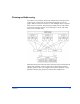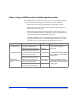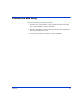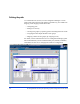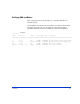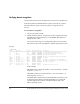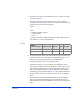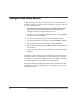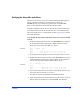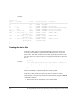HP StorageWorks Disk Array XP operating system configuration guide (A5951-96014, August 2004)
Installation 29
Verifying the device files and drivers
The device files for new devices are created automatically during HP-UX
startup. Each device must have a block-type device file in the
/dev/dsk directory and a character-type device file in the /dev/rdsk
directory. This procedure verifies both types of device files.
Some HP-compatible systems do not create the device files automatically.
If verification shows that the device files were not created automatically,
follow the instructions in “Creating the device files” (page 30) to create the
device files manually.
To verify that the device files for the disk array devices were successfully
created:
1. Display the block-type device files in the /dev/dsk directory using the
ls –l command with the output piped to more. Verify there is one
block-type device file for each disk array device.
Example
# ls –l /dev/dsk | more
Total 0
brw-r - - - - - 1 bin sys 28 0x006000 Dec 6 15:08 c6t0d0
brw-r - - - - - 1 bin sys 280 0x06100 Dec 6 15:08 c6t0d1
2. Verify that the block-type device file name for each device is correct.
3. Display the character-type device files in the /dev/rdsk directory using
the ls –l command with the output piped to more. Verify that there is
one character-type device file for each disk array device.
Example
# ls –l /dev/rdsk | more
Total 0
crw-r - - - - - 1 bin sys 177 0x006000 Dec 6 15:08 c6t0d0
crw-r - - - - - 1 bin sys 177 0x006100 Dec 6 15:08 c6t0d1
4. Use the device data table you created to verify that the character-type
device file name for each device is correct.
This task can also be accomplished with the lssf command.
5. After verifying the block-type and character-type device files, verify the
HP-UX driver for the disk array using the ioscan –fn command.