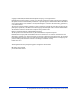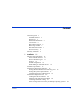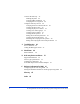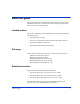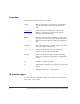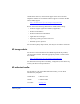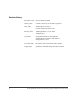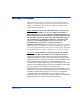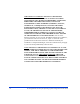HP-UX HP StorageWorks Disk Array XP operating system configuration guide XP48 XP128 XP512 XP1024 XP12000 fifth edition (August 2004) part number: A5951-96014 This guide describes the requirements and procedures for connecting the XP family of disk arrays to an HP-UX system and configuring the new disk array for operation with HP-UX.
Copyright © 2003-2004, Hewlett-Packard Development Company, L.P. All rights reserved. Hewlett-Packard Company makes no warranty of any kind with regard to this material, including, but not limited to, the implied warranties of merchantability and fitness for a particular purpose. Hewlett-Packard shall not be liable for errors contained herein or for incidental or consequential damages in connection with the furnishing, performance, or use of this material.
Contents About this guide 5 Intended audience 5 Disk arrays 5 Related documentation 5 Conventions 6 HP technical support 6 HP storage website 7 HP authorized reseller 7 Revision history 8 Warranty statement 9 1 Contents Installation 11 Features and requirements 12 Fibre Channel interface 13 Device emulation types 13 Failover 14 SNMP configuration 14 RAID Manager command devices 14 Installation procedures 15 Install and configure the disk array 16 Setting the Host Mode for the disk array ports 16 Setting
Connect the disk array 23 Defining the paths 24 Verifying HBA installation 25 Verifying device recognition 26 Configure disk array devices 28 Verifying the device files and drivers 29 Creating the device files 30 Creating the physical volumes 32 Creating new volume groups 33 Creating logical volumes 35 Creating the file systems 37 Setting the I/O timeout parameter 38 Creating the mount directories 39 Mounting and verifying the file systems 40 Setting and verifying the auto-mount parameters 2 Troubleshootin
About this guide This guide describes the requirements and procedures for connecting the XP family of disk arrays to an HP-UX system, and configuring the new disk array for operation with HP-UX.
Conventions This guide uses the following text conventions. Figure 1 Blue text represents a cross-reference. For the online version of this guide, the reference is linked to the target. www.hp.com Underlined, blue text represents a website on the Internet. For the online version of this guide, the reference is linked to the target.
Outside North America, call technical support at the nearest location. Telephone numbers for worldwide technical support are listed on the HP website under support: http://h18006.www1.hp.com/storage/arraysystems.
Revision history 8 September, 1999 Open-8 emulation added. January, 2000 Content extensively revised and reorganized. June, 2000 Added support for XP512. Content reorganized and revised. February, 2001 Added appendixes C, D, E, and F. Added glossary. April 2003 Changed brand name to StorageWorks. Added support for OPEN-L and OPEN-V. Changed CVS to VCS. November 2003 Revised I/O timeout procedure. Minor update. August 2004 Updated for XP12000 and general improvements.
Warranty statement HP warrants that for a period of ninety calendar days from the date of purchase, as evidenced by a copy of the invoice, the media on which the Software is furnished (if any) will be free of defects in materials and workmanship under normal use. DISCLAIMER. EXCEPT FOR THE FOREGOING AND TO THE EXTENT ALLOWED BY LOCAL LAW, THIS SOFTWARE IS PROVIDED TO YOU “AS IS” WITHOUT WARRANTIES OF ANY KIND, WHETHER ORAL OR WRITTEN, EXPRESS OR IMPLIED.
LIMITATION OF LIABILITY.
1 Installation Installation of the HP StorageWorks Disk Array XP is performed by your HP service representative and you. The HP service representative installs the disk array and formats the disk devices. You configure the host server for the new devices with assistance from the HP service representative.
Features and requirements The disk array and host have the following features and requirements. • HP StorageWorks disk arrays: XP48: Up to 48 drives from 72 GB to 8.7 TB, 24 FC ports XP128: From 8 to 128 drives for up to 18 TB, 48 FC ports XP512: Up to 512 drives from 72 GB to 93 TB, 48 FC ports XP1024: From 8 to 1024 drives for up to 149 TB, 64 FC ports XP12000: Up to 1152 drives for up to 165 TB, 128 FC ports • HP-UX-supported processor • HP-UX, version 10.20, 11.
Fibre Channel interface The XP48, XP128, XP512, XP1024, and XP12000 disk arrays support these 1 Gbps and 2 Gbps Fibre Channel interfaces: • Short-wave non-OFC (open fiber control) optical interface • Multimode optical cables with SC or LC connectors • Public or private arbitrated loop (FC-AL) or fabric direct attach • Fibre Channel switches Even though the interface is Fibre Channel, this guide uses the term “SCSI disk” because disk array devices are defined to the host as SCSI disks.
Failover The disk array supports standard products that provide host and/or application failover, I/O path failover, and logical volume management (LVM).
Installation procedures The HP representative and you perform the following procedures. 1. “Install and configure the disk array” (page 16). “Setting the Host Mode for the disk array ports” “Setting the System Option Modes” “Configuring the Fibre Channel ports” 2. “Install and configure the host” (page 20). “Loading the OS and software” “Installing and configuring the HBAs” “Clustering and Fabric zoning” “Fabric zoning and LUN security for multiple operating systems” 3. “Connect the disk array” (page 23).
Install and configure the disk array The HP service representative performs the following tasks: • Assembling hardware and installing software • Loading the microcode updates • Installing the channel adapters (CHAs) and cabling • Installing and formatting devices You perform the additional tasks below. If you do not have Command View or LUN Configuration Manager, your HP service representative can perform these tasks for you.
Setting the System Option Modes The HP representative sets the System Option Mode(s) based on the operating system and software configuration of the host. Mode Level HA Software 140 Optional None Description and Usage ON: Response to the Inquiry command is changed, and the volume can be used from VeritasNetBackUP in heterogeneous OS configuration, such as HP-UX. OFF: Normal response to the Inquiry command.
Configuring the Fibre Channel ports Configure the disk array Fibre Channel ports by using Command View (shown) or the Fibre Parameter window in LUN Configuration Manager. Select the settings for each port based on your storage area network topology. Use switch zoning if you connect different types of hosts to the array through the same switch. Fibre Address In fabric environments, the port addresses are assigned automatically.
Fabric and Connection parameter settings You can set each array port to FABRIC ON or OFF with connections of POINT-TO-POINT or FC-AL as shown in the following table and figures. For detailed topology information, refer to the HP StorageWorks SAN Design Reference Guide on the hp.com website. Table 1.
Install and configure the host Install and configure the host and host bus adapters (HBAs) that connect the host to the disk array. Loading the OS and software Follow the manufacturer’s instructions to load the operating system and software onto the host. Load all OS patches and configuration utilities supported by HP and the HBA manufacturer. Installing and configuring the HBAs Install and configure the host bus adapters using the HBA manufacturer’s instructions.
Clustering and Fabric zoning If you plan to use clustering, install and configure the clustering software on the servers. Clustering is the organization of multiple servers into groups. Within a cluster, each server is a node. Multiple clusters compose a multi-cluster environment. The following example shows a multi-cluster environment with three clusters, each containing two nodes. The nodes share access to the disk array.
Fabric zoning and LUN security for multiple operating systems By using appropriate zoning and LUN security, you can connect multiple clusters of various operating systems to the same switch and fabric: • Host zones must contain only homogeneous operating systems. • Storage port zones may overlap if more than one operating system needs to share an array port.
Connect the disk array Connect the disk array to the host as follows: 1. The HP service representative verifies operational status of the disk array channel adapters, LDEVs, and paths. 2. The HP representative connects the Fibre Channel cables between the disk array and the fabric or host. 3. Verify the ready status of the disk array and peripherals.
Defining the paths Use Command View (shown) or LUN Configuration Manager to create paths (LUNs) between hosts and volumes in the disk array, also called LUN mapping. LUN mapping includes these tasks: • Configuring ports • Setting LUN security • Creating host groups by operating system and setting their host modes • Assigning host bus adapter WWNs to host groups. • Mapping volumes to host groups (by assigning LUNs). For details, see the Command View or LUN Configuration Manager guide.
Verifying HBA installation After configuring the ports on the disk array, verify that the HBAs are installed properly. Use the ioscan –f command, and verify that the rows shown in the example are displayed. If these rows are not displayed, check the host adapter installation (hardware and driver installation) or the host configuration.
Verifying device recognition Verify that the HP-UX system recognizes the new devices on the disk array. If the SCSI paths were defined after the system is powered on, you must halt and restart the system to allow the system to recognize the new devices. To verify device recognition: 1. Log in to the system as root. 2. Display the device data to verify that the system recognizes the newly installed devices on the disk array. Use the ioscan –fn command to display the device data.
3. Enter the device data for each disk array device in a table. See “Path worksheet” (page 50). 4. Construct the device file name for each device, using the device information, and enter the file names in your table. Use the following formula to construct the device file name: cxtydz where x = SCSI bus instance number y = SCSI target ID z = LUN c stands for controller, t stands for target ID, and d stands for device. The numbers x, y, and z are hexadecimal.
Configure disk array devices Configure the disk array devices in the same way you would configure any new disk on the host. Creating scripts to configure all devices at once may save you considerable time. 1. For UNIX systems, configuring devices typically requires these steps: Initialize, partition, and label each device using the disk management utility provided with the host server. 2. (HP-UX only) Create volumes (pvcreate), volume groups (vgcreate), and logical volumes (lvcreate). 3.
Verifying the device files and drivers The device files for new devices are created automatically during HP-UX startup. Each device must have a block-type device file in the /dev/dsk directory and a character-type device file in the /dev/rdsk directory. This procedure verifies both types of device files. Some HP-compatible systems do not create the device files automatically.
Example # ioscan -fn Class I H/W Path Driver S/W State H/W Type Description ============================================================================================= bc 0 root CLAIMED BUS_NEXUS bc 1 8 bc CLAIMED BUS_NEXUS Bus Converter fc 0 8/12 fcT1 CLAIMED INTERFACE HP Fibre Channel Mass Storage fcp 0 8/12.8 fcp CLAIMED INTERFACE FCP Protocol Adapter ext_bus 2 8/12.8.0.255.0 fcpdev CLAIMED INTERFACE FCP Device Interface disk 3 8/12.8.8.255.0.6.
2. Construct the device file name for each device, using the device information, and enter the file names in your table. Use the following formula to construct the device file name: cxtydz where x = SCSI bus instance number y = SCSI target ID z = LUN c stands for controller, t stands for target ID, and d stands for device. The numbers x, y, and z are hexadecimal. 3. Construct the minor number for each device, using the device information, and enter the file names in your table.
File name, b=block-type, 31=major #, 0x026000= minor # # cd /dev/rdskGo to /dev/rdsk directory. # mknod /dev/rdsk/c2t6d0 c 188 0x026000 Create character-type file. File name, c=character-type, 177=major #, 0x026000=minor # : # The character-type device file is required for volumes used as raw devices (for example, 3390-3A/B/C). The block-type device file is not required for volumes used as raw devices. If you need to delete a device file, use the rm –i command.
Physical volume "/dev/rdsk/c6t0d1" has been successfully created. Do not use the –f option with the pvcreate command. This option creates a new physical volume forcibly and overwrites the existing volume. If you accidentally enter the character-type device file for an existing volume, you will lose the data on that volume. 2. Repeat step 1 for each OPEN-x device on the disk array. Creating new volume groups You must create new volume groups for the new physical volumes.
6. Use mknod to create the group file for the new directory. Specify the volume group name, major number, and minor number. The major number for all group files is 64. Example In this example: group name = vg06, major number of group file = 64, minor number of existing group file = 06 (which must be unique for each volume group), and c = character. # mknod /dev/vg06/group c 64 0x060000 : 7. Create the volume group.
Cur PV1 Act PV1 Max PE per PV1016 VGDA2 PE Size (Mbytes)4 Total PE586 Alloc PE0 Free PE586 Total PVG0 - - Physical Volumes - - - PV Name/dev/dsk/c6t0d0 PV Statusavailable Total PE586 Free PE586 Creating logical volumes For logical volume configuration, use these commands: lvremove Deletes a logical volume. Any file system attached to the logical volume must be unmounted before executing the lvremove command. Example: lvremove /dev/vgnn/lvolx lvextend Increases the size of an existing logical volume.
Create logical volumes after you create volume groups. A logical volume must be created for each new SCSI disk device To create logical volumes: 1. Use the lvcreate –L command to create a logical volume. Specify the volume size (in megabytes) and the volume group for the new logical volume. HP-UX assigns the logical volume numbers automatically (lvol1, lvol2, lvol3).
Example # lvdisplay /dev/vg06/lvol1 - - - Logical volume - - - LV Name /dev/vg06/lvol1 VG Name /dev/vg06 LV Permission read/write LV Status available/syncd Mirror copies 0 Consistency Recovery MWC Schedule parallel LV Size (Mbytes) 2344 Current LE 586 Allocated PE 586 Stripes 0 Stripe Size (Kbytes) 0 Bad block on Allocation strict 3. Repeat steps 1 and 2 for each logical volume to be created. You can create only one logical volume at a time.
mkfs (hfs): /dev/vg06/rlvol1 - 2400256 sectors in 3847 cylinders of 16 tracks, 2547.9MB in 241 cyl groups (16 c/g, 10.22Mb/g, 1600 ig/g) Super block backups (for fsck -b) at: 16, 10040, 20064, 30038, 80208, 90232, . . . 2396176 Example 40112, 50136, 60160, 70184, # newfs /dev/vg06/rlvol1Create file system newfs: / etc/default/fs is used for determining the file system type mkfs (hfs): ...
Example # pvchange -t 60 /dev/dsk/c0t6d0 This result is displayed: Physical volume "/dev/dsk/c0t6d0" has been successfully changed. Volume Group configuration for /dev/vg06 has been saved in /etc/lvmconf/vg06.cof 3.
Mounting and verifying the file systems After the mount directories have been created, mount and verify the file system for each logical volume. To mount and verify the file systems: 1. Use mount to mount the file system for the volume. Example # mount /dev/vg06/lvol1 /AHPMD-LU00 Repeat this step for each logical volume on the disk array. If you need to unmount a file system, use the unmount command. 2. Use the bdf command to verify that the file systems are correct. The capacity is listed under Kbytes.
Setting and verifying the auto-mount parameters Set up and verify the auto-mount parameters for each new volume. The /etc/checklist file (which can also be called the /etc/fstab file) contains the auto-mount parameters for the logical volumes. To set up and verify the auto-mount parameters: 1. Edit the /etc/checklist (/etc/fstab) file to add a line for each OPEN-x device on the disk array. This example and the following table show the auto-mount parameters. Example #cp -ip /etc/checklist /etc/checklist.
HP StorageWorks Disk Array XP Operating System Configuration Guide: HP-UX
2 Troubleshooting If you encounter an error condition, see “Error conditions” on page 44 for recommended actions. If you are unable to resolve an error condition, ask your HP support representative for assistance. See “Calling the HP support center” on page 47.
Error conditions Error Condition Recommended Action The logical devices are not recognized by the host. Verify that the READY indicator lights on the disk array are ON. Verify that fiber cables are correctly installed and firmly connected. Verify that the target IDs are properly configured. The LUNs for each TID must start at 0 and continue sequentially without skipping any numbers. Verify that the TIDs/WWNs on each bus are unique. Do not install two devices with the same ID on the same bus.
Error Condition Recommended Action Volume group cannot be created (vgcreate). Verify that the directory for the new volume group exists. Verify that the control file exists. Verify that the correct major number (64) and minor number are used with mknod. Verify that the block-type device file exists and is entered correctly with vgcreate. Verify that the physical volume is not already allocated to another volume group. Logical volumes cannot be created (lvcreate).
Error Condition Recommended Action The host detects a parity error. Check the HBA and make sure it was installed properly. Reboot the host. The host hangs or devices are Make sure there are no duplicate disk array TIDs and that disk array declared and the host hangs. TIDs do not conflict with any host TIDs.
Calling the HP support center If you need to call HP customer support, provide as much information about the problem as possible, including the circumstances of the error or failure and the exact content of any error messages. Depending on your system configuration, you may be able to view error messages as follows: • View SIMs in Command View (Device Health tab). • View R-SIMs in Remote Control XP, including reference codes and severity levels of recent R-SIMs.
HP StorageWorks Disk Array XP Operating System Configuration Guide: HP-UX
A Worksheets Worksheets 49
Path worksheet Bus Instance Disk H/W path no. (XX) no. 50 Driver Minor # Major # Major # Device TID LUN Device 0xXXYZ for char.
B Disk array device emulations This appendix provides information about disk array supported emulations and device type specifications. Some parameters may not be relevant to your array. Consult your HP representative for information about supported configurations for your system.
Supported emulations XP Type XP48 XP512 XP128 XP1024 XP12000 52 Emulation OPEN-x LUSE CVS LUSE & CVS OPEN-3 OPEN-8 OPEN-9 OPEN-E OPEN-K OPEN-L OPEN-M OPEN-V OPEN-3 OPEN-8 OPEN-9 OPEN-E OPEN-K OPEN-L OPEN-M OPEN-V Yes Yes Yes Yes Yes Yes Yes Yes Yes Yes Yes Yes Yes Yes Yes Yes Yes Yes Yes Yes Yes Yes Yes Yes Yes Yes Yes Yes Yes Yes Yes Yes Yes Yes Yes Yes Yes Yes Yes Yes Yes Yes Yes Yes HP StorageWorks Disk Array XP Operating System Configuration Guide: HP-UX
Device type specifications Device Type (Note 1) Category (Note 2) Blocks (512 bytes ) Sector Size (bytes) # of Cylinders Heads Sectors Capacity MB* per (Note 3) Track OPEN-3 SCSI disk 4806720 512 3338 15 96 2347 OPEN-8 SCSI disk 14351040 512 9966 15 96 7007 OPEN-9 SCSI disk 14423040 512 10016 15 96 7042 OPEN-E SCSI disk 28452960 512 19759 15 96 13893 OPEN-L SCSI disk 71192160 512 49439 15 96 34761 OPEN-V SCSI disk max=125827200 512 Note 5 15 128 Note 6
Note 1: The availability of a disk type depends on the disk array. Note 2: The devices are defined to the host as SCSI disk devices, even though the interface is Fibre Channel. Note 3 The device capacity can sometimes be changed by the BIOS or host adapter board. This may make actual capacity different from that listed in the table.
Example: For a CVS LUSE volume with capacity = 37 MB and n = 4 # of cylinders = ↑ 37 × 1024/720↑ × 4 = ↑ 52.62↑ × 4 = 53 × 4 = 212 OPEN-V: The number of cylinders for a CVS LUSE volume = # of cylinders = ↑ (capacity (MB) specified by user) × 16/15 ↑ × n Example: For an OPEN-V CVS LUSE volume with capacity = 49 MB and n=4 # of cylinders = ↑ 49 × 16/15↑ × 4 = ↑ 52.
LUSE device parameters Physical extent size (PE) Max physical extent size (MPE) OPEN-K/3/8/9/E OPEN-3/K*n (n= 2 to 36) OPEN-3/K-CVS OPEN-3/K*n-CVS (n = 2 to 36) default default OPEN-8/9*n n = 2 to 17 default default n = 18 8 15845 n = 19 8 16725 n = 20 8 17606 n = 21 8 18486 n = 22 8 19366 n = 23 8 20247 n = 24 8 21127 n = 25 8 22007 n = 26 8 22888 n = 27 8 23768 n = 28 8 24648 n = 29 8 25529 n = 30 8 26409 n = 31 8 27289 n = 32 8 28170 n = 33 8 29050
Physical extent size (PE) Max physical extent size (MPE) n = 11 8 19102 n = 12 8 20839 n = 13 8 22576 n = 14 8 24312 n = 15 8 26049 n = 16 8 27786 n = 17 8 29522 n = 18 8 31259 n = 19 8 32995 n = 20 8 34732 n = 21 8 36469 n = 22 8 38205 n = 23 8 39942 n = 24 8 41679 n = 25 8 43415 n = 26 8 45152 n = 27 8 46889 n = 28 8 48625 n = 29 8 50362 n = 30 8 52098 n = 31 8 53835 n = 32 8 55572 n = 33 8 57308 n = 34 8 59045 n = 35 8 60782 n =
Physical extent size (PE) Max physical extent size (MPE) default default 70 to 119731(MB) × N1 8 default 119732 to (MB) × N1 8 N2 Device type OPEN-8/9/E-CVS OPEN-V OPEN-8/9/E*n-CVS OPEN-V*n (n = 2 to 36) N1 = [ VCS volume capacity (in MB) from Remote Console PC ] × n N2 = ↑ N1 / PE ↑ (↑ means round up to next integer) Example: CVS volume capacity is 6000 MB for OPEN-9*22-CVS volume: N1 = 6000 × 22 = 132000 N2 = ↑ 132000/8 ↑ = 16500 58 HP StorageWorks Disk Array XP Operating System Configuration
SCSI TID map for Fibre Channel adapters When an arbitrated loop (AL) is established or reestablished, the port addresses are assigned automatically to prevent duplicate TIDs. With the SCSI over Fibre Channel protocol (FCP), there is no longer a need for target IDs in the traditional sense. SCSI is a bus-oriented protocol requiring each device to have a unique address since all commands go to all devices. For Fibre Channel, the AL-PA is used instead of the TID to direct packets to the desired destination.
The mapping cannot be guaranteed under the following conditions: • when disk array devices and other types of devices are connected in the same loop • when information for unused devices remains in the server system • when multiple ports participate in the same arbitrated loop Table 1.
C Reference information for SAM The HP System Administrator Manager (SAM) allows you to perform HP-UX system administration functions, including: • setting up users and groups • configuring the disks and file systems • performing auditing and security activities • editing the system kernel configuration This appendix provides instructions for: • using SAM to configure the disk devices • using SAM to set the maximum number of volume groups Reference information for SAM 61
Configuring the devices using SAM The SAM Areas window displays the system administration functions and allows you to select the desired function. The Disks and File Systems function allows you to configure new disk devices for LVM operations. To configure the newly installed SCSI disk devices: 1. Select Disks and File Systems, then select Disk Devices.
2. Verify that the new disk array devices are displayed in the Disk Devices window. 3. Select the device to configure, select the Actions menu, select Add, and then select Using the Logical Volume Manager. 4. In the Add a Disk Using LVM window, select Create... or Extend a Volume Group. 5. In the Create a Volume Group window, enter the name of the new or existing volume group to assign the new device to, and then click OK twice. The Add a Disk Using LVM window now displays the volume group name. 6.
Setting the maximum number of volume groups using SAM The HP-UX kernel specified the maximum number of volume groups that can be created. The default is 10. You may need to allows you to change this number to accommodate new devices on the disk array.To change this number, use the Kernel Configuration function. To change the maximum number of volume groups: 1. Select the Kernel Configuration function, then select Configurable Parameters. 2.
Glossary AL Arbitrated loop. AL-PA Arbitrated loop physical address. BC HP StorageWorks Business Copy XP. BC lets you maintain up to nine local copies of logical volumes on the disk array. CA HP StorageWorks Continuous Access XP. CA lets you create and maintain duplicate copies of local logical volumes on a remote disk array. Command View HP StorageWorks Command View XP, a software product for managing XP arrays. Command View runs on a Windows-based management workstation.
FC-AL Fibre Channel arbitrated loop. FCP Fibre Channel Protocol. HBA Host bus adapter. HP Hewlett-Packard Company. LDEV Logical device. An LDEV is created when a RAID group is divided into sections using a selected host emulation mode (for example, OPEN-9 or OPEN-M). The number of resulting LDEVs depends on the emulation mode. “LDEV” and “volume” are synonyms. LUN Logical unit number. A LUN results from mapping a SCSI logical unit number, port ID, and LDEV ID to a RAID group.
RAID Redundant array of independent disks. remote console PC The PC running HP StorageWorks Remote Control XP. Remote Control (RC) HP StorageWorks Remote Control XP. A software product used for managing XP arrays. R-SIM Remote service information message. SCSI Small computer system interface. SIM Service information message. SNMP Simple Network Management Protocol. SVP Service processor. A notebook computer built into the disk array.
HP StorageWorks Disk Array XP Operating System Configuration Guide: HP-UX
Index A adapters host bus 20 arbitrated-loop physical address 18 audience intended 5 authorized reseller, HP 7 auto-mount parameters set and verify 41 C cautions lvreduce 35 clustering 21, 22 command devices, RAID Manager 14 Command View XP 12 configure devices 28 configuring ports 18 connecting disk array 23 connection problems troubleshooting 47 conventions documentation 6 D device files create 29 verify creation 29 device recognition verify 26 device specifications 53 device types supported 13 devices
features and requirements 12 fiber parameter settings 19 Fibre Channel adapters configuring 20 SCSI TID map 59 verify installation 19 Fibre Channel interface 13 Fibre Channel ports 18 file system create 37 mount and verify 40 LUN security 21, 22 M mount directory create 39 O optional software 12 P paths defining 24 worksheet 50 ports configuring 18 Fibre Channel 18 G Glossary 65 H HBAs configuring 20 help obtaining 6 host mode 16 HP authorized reseller 7 technical support 6 R RAID Manager command devices
T technical support HP 6 tips configuring SCSI disk devices with SAM 28 troubleshooting 43 error conditions 44 HP Support Center 47 V volume create groups 33 create logical 35 create physical 32 W warranty 9 worksheet paths 50 X XP1024 support for XP128 support for XP48 support for XP512 support for 5 5 5 5 Z zoning, fabric 21, 22 Index 71
HP StorageWorks Disk Array XP Operating System Configuration Guide: HP-UX