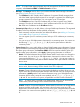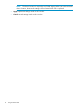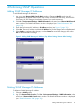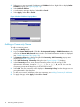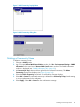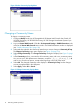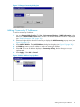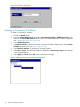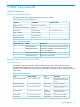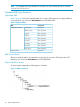HP StorageWorks XP SNMP Agent Reference Guide: HP XP12000 Disk Array, HP XP10000 Disk Array, HP 200 Storage Virtualization System (AE002-96056, May 2011)
Figure 9 Delete Community Pop-Up Menu
Changing a Community Name
To change a community name:
1. Change to Modify mode (see HP StorageWorks XP Remote Web Console User Guide: HP
XP12000 Disk Array, HP XP10000 Disk Array, HP 200 Storage Virtualization System if you
need instructions).
2. Log on to Remote Web Console. Click Go – Environmental Settings – SNMP Information in the
menu bar of Remote Web Console Main window. The SNMP Information window is displayed
(see “SNMP Information Tab” (page 10)).
3. Select and then right-click the community name that you want to change in Community & Trap.
The Change Community popup menu displays (see Figure 10 (page 16)).
4. Select Change Community. The Change Community dialog box displays (see Figure 11 (page
17)).
5. In the Community text box, overwrite the old community name with a new community name.
You can use up to 180 alphanumeric characters, except for ", \, ;, :, ,, *, ?, <, >, |, /, ^, &,
and %. You can also use spaces, except at the beginning or the end of the name.
6. Select OK. The changed community name displays in Community & Trap, but the changes
are not yet implemented in the subsystem.
7. Select Apply. Select OK or Cancel.
Figure 10 Change Community Pop-Up Menu
16 Performing SNMP Operations